Logging in to a Printer (Alternate Login Methods)
If you don’t have Mobile GOCard or an NFC-enabled physical GOCard, you can log in to a printer to release your print job(s) using either of the methods shown below.
Logging in with GUID and PIN
Note: You’ll need to create a PIN before you can using this method to log in to the printer.
- Tap the keyboard icon.
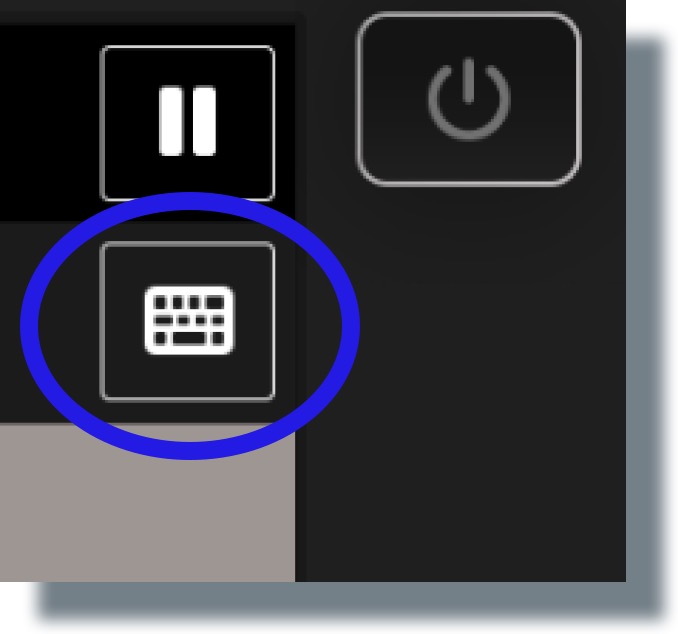
- On the next screen, enter your GUID (nine-digit number on your GOCard that starts with an 8) and then tap OK.
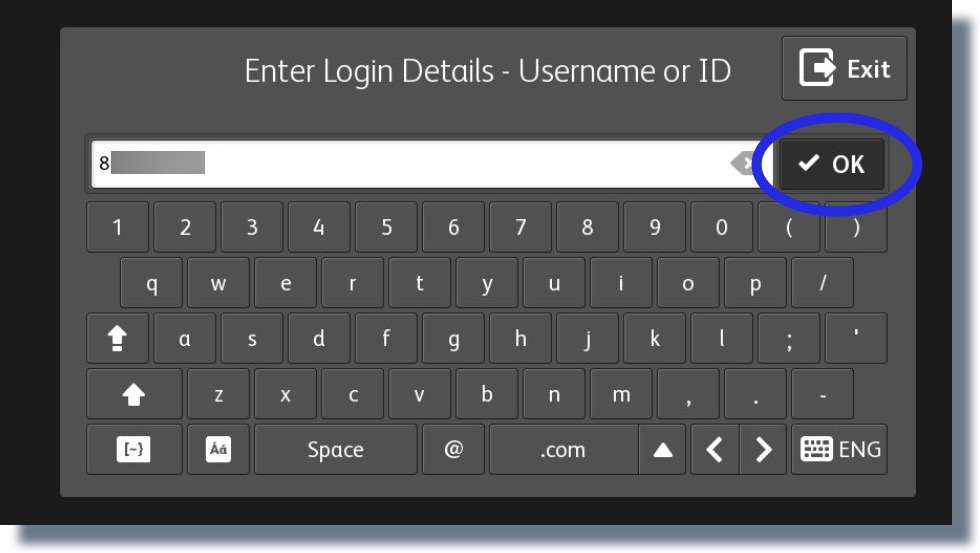
- On the next screen, enter your PIN and then tap OK.
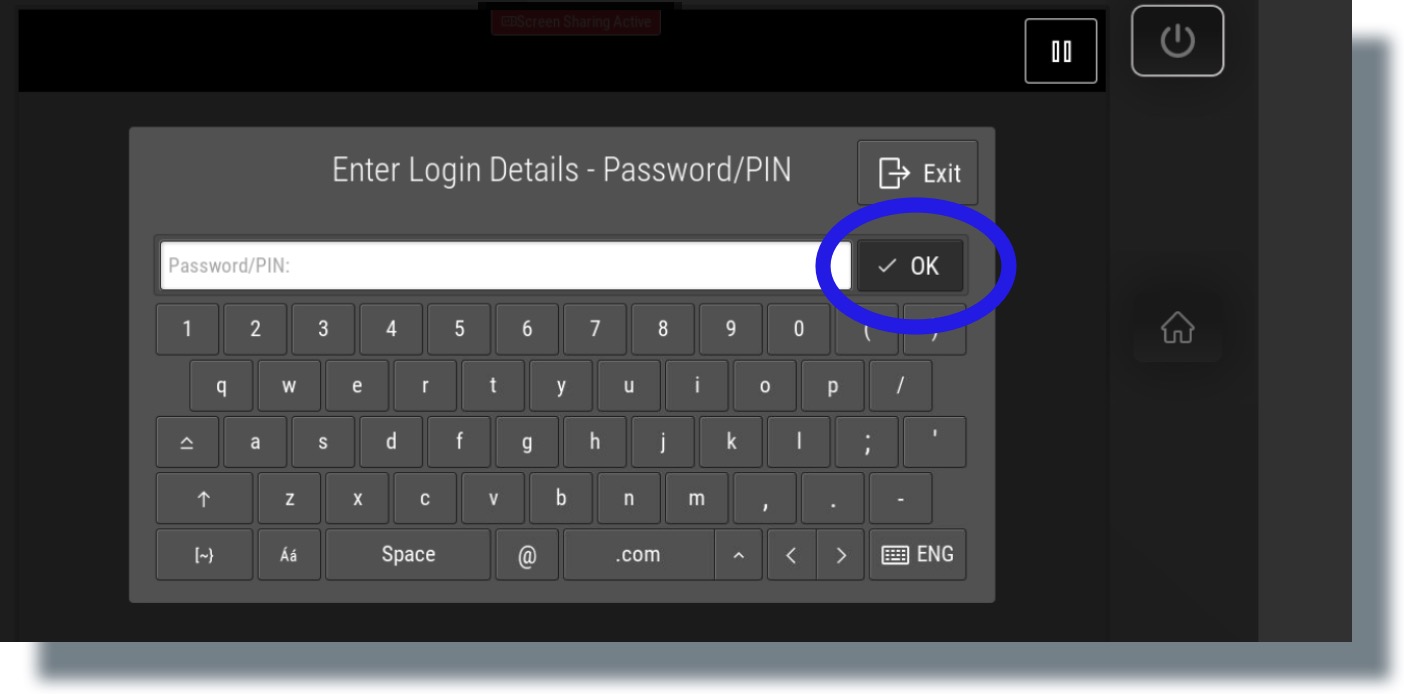
You can now go to step 3 of the instructions for releasing your print job.
Logging in with NetID and Password
- Tap the keyboard icon.
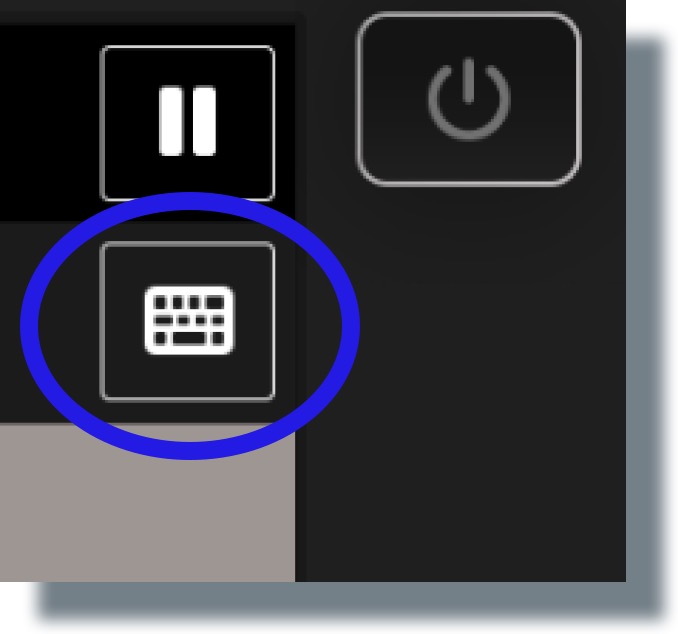
- On the next screen, enter your NetID and then tap OK. (In the example below, jhoya123 is shown as the NetID.)
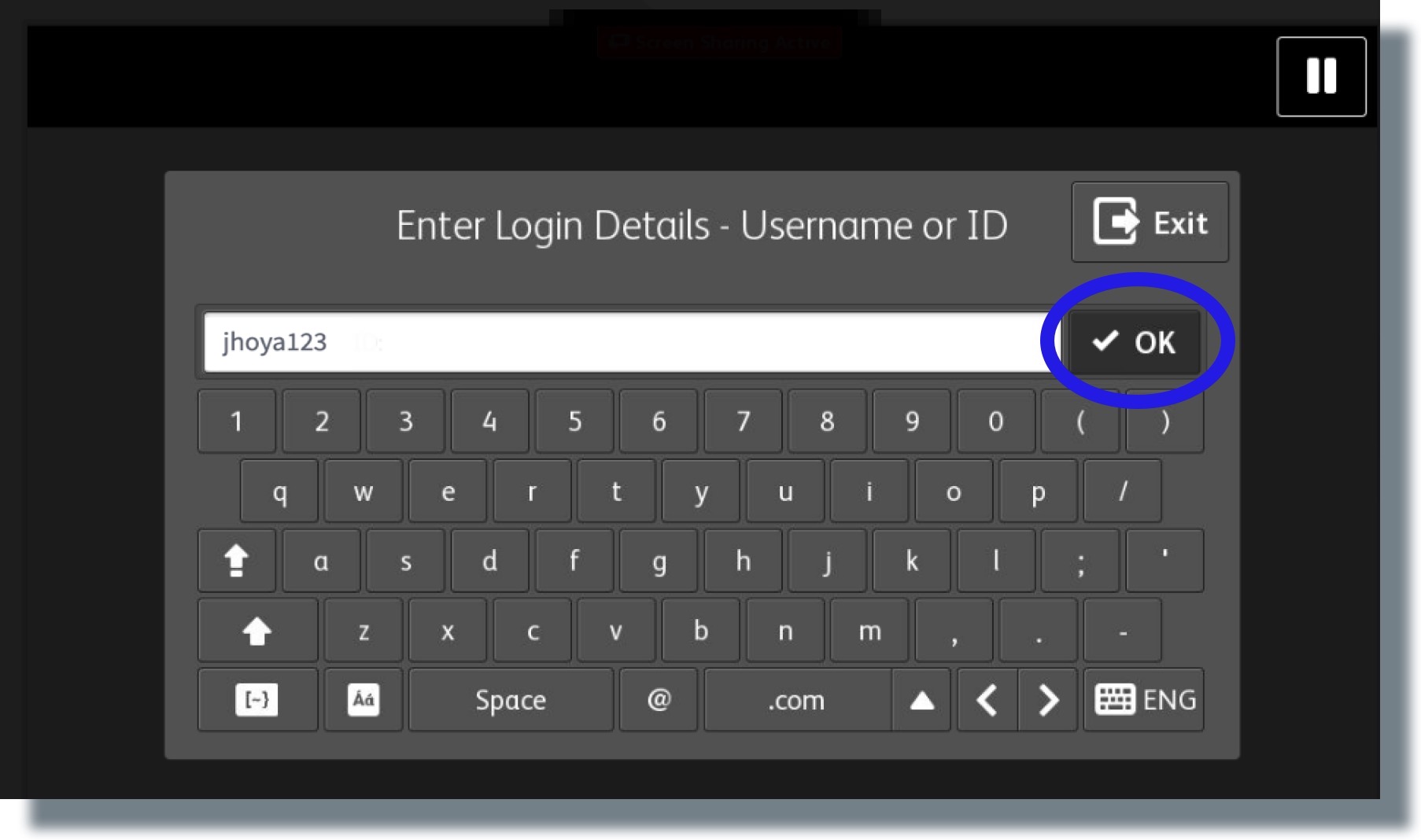
- On the next screen, enter your NetID password and then tap OK.
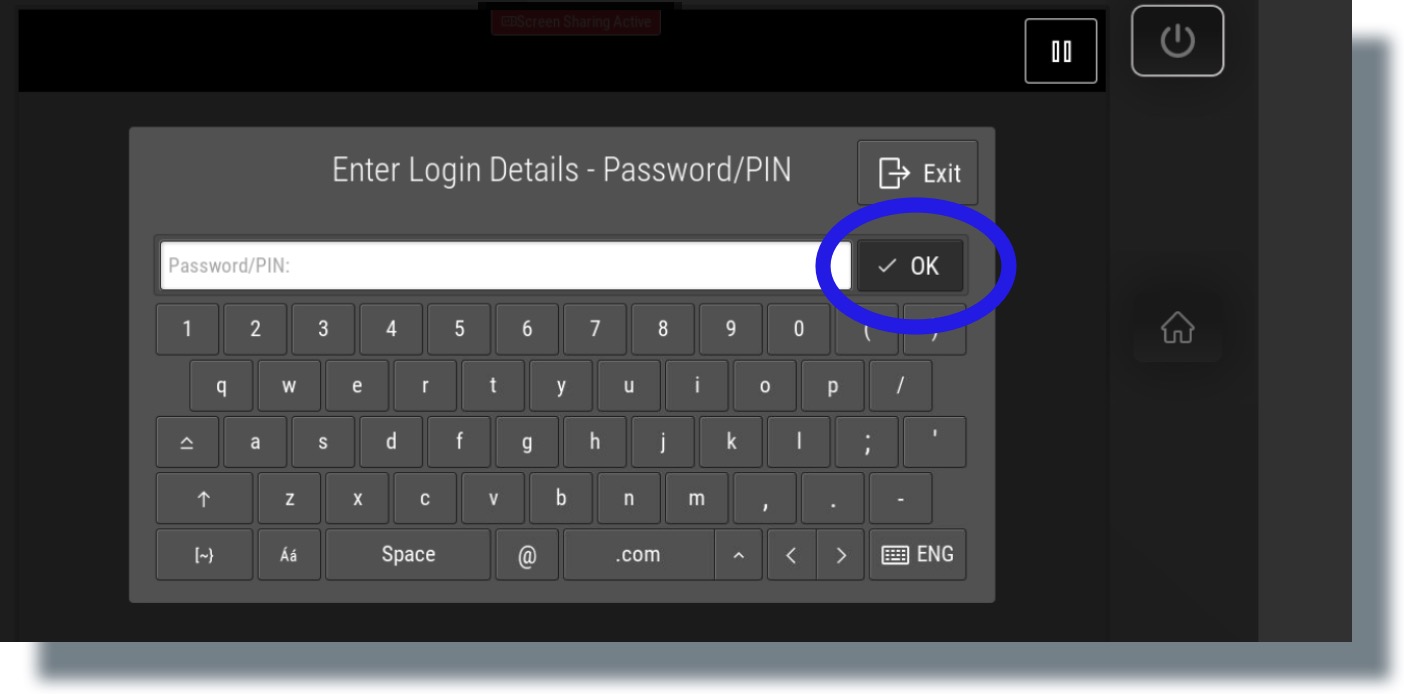
You can now go to step 3 of the instructions for releasing your print job.
