How do I restore a recording from the archive?
As a creator (owner) of a recording you have several different ways to find and restore your archived recordings in Panopto.
It is also possible for viewers who have access to the archived recording to restore it. When viewers want to restore a recording they should go to the Panopto course folder (typically found in Canvas) to locate and restore any archived videos listed there.
Remember, once the recording has been restored be sure to watch the recording (just a few seconds) to prevent it from being placed back into the archive again at a later date.
Things to Note:
- It can take up to 48 hours to restore content from the Panopto archive.
- After you restore a recording from the archive, there will be an automatic hold on re-archiving it for 30 days. So if you forget to watch it right away it won’t automatically be archived again. You have 30 days to watch it before it gets sent back to the Panopto archive.
- After you restore and watch your recording(s) in Panopto, if it continues to go unwatched throughout the calendar year it will be archived again. To prevent this from happening you (or your viewers) simply need to re-watched your older recordings in Panopto every 6 months.
Process for creators to access the archive and restore a recording:
- Login to Georgetown’s Panopto web portal
- Click on the ‘System’ button (gear icon) located on the lower-left corner of the screen
- Click on ‘Archive’
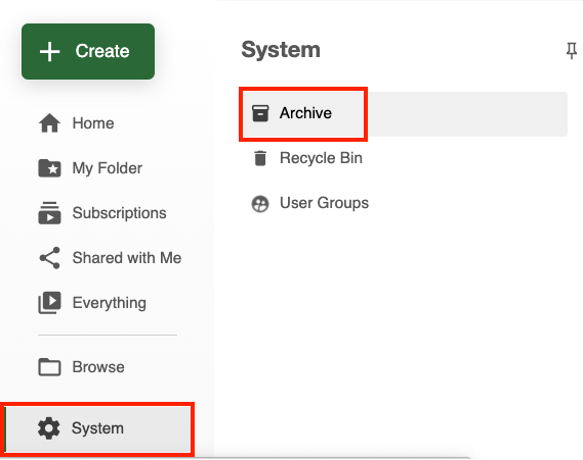
- Mouse over the recording and click the ‘Restore from Archive’ button that appears. Note: It can take up to 48 hours to restore content from the archive.
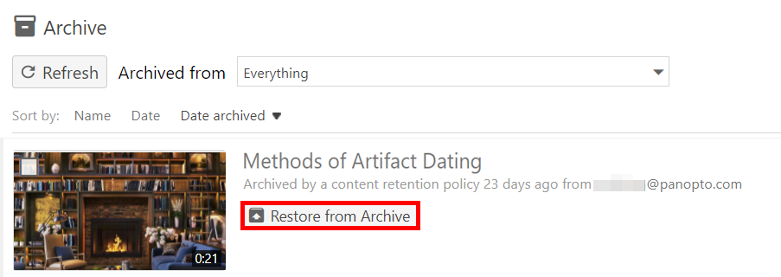
- Once restored be sure to view the recording (just a few seconds) to prevent it from being placed back into the archive again at a later date.
Alternative ways to locate and restore archived recordings:
First, login to the Panopto web portal then follow one of the options listed below:
- From the Search function: Enter a keyword (e.g. part of the recording title), review the results on the page, locate and mouse over the recording and click the ‘Restore from archive’ button that appears.
- From within a Panopto folder:
- Open the folder and click the Archived button that appears below the title of the folder and along the tool bar. Note: If no archive button appears then the folder contains no archived recordings.
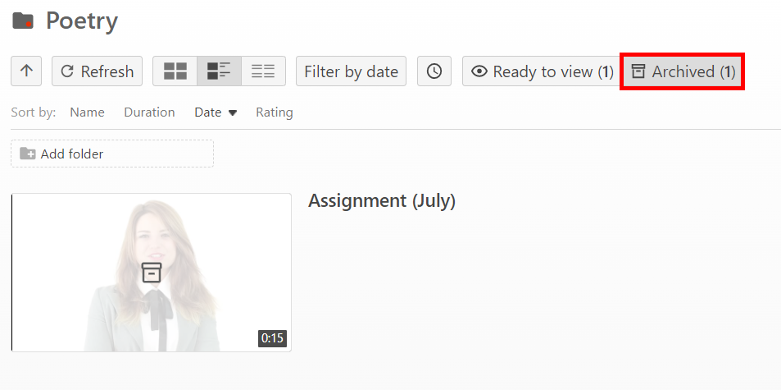
- Mouse over the recording and click the ‘Restore from archive’ button that appears.
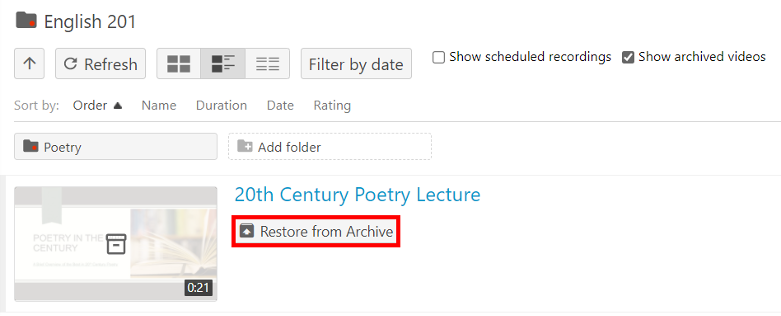
- Open the folder and click the Archived button that appears below the title of the folder and along the tool bar. Note: If no archive button appears then the folder contains no archived recordings.
