Google Drive
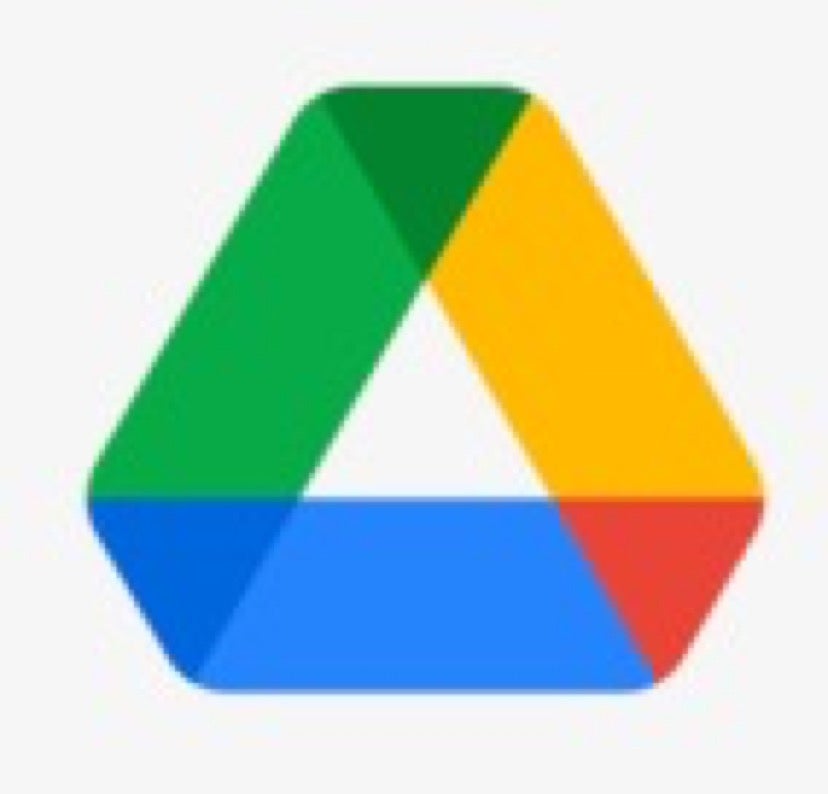
Google Drive is a cloud file storage and sharing service that is available to all active Georgetown students, faculty, and staff as part of their Georgetown Google Apps accounts.
Features/Benefits
- Anytime, anywhere access to your files (with Internet connection)
- Google Drive accounts are available to individuals and departments (as part of GU Google Apps account)
- Upload files from your computer to the cloud
- Share files and folders with anyone both within and outside GU
- 100 GB of storage space
- Synchronous file editing
- Work on files offline (for upload later)
- 5TB size limit on single files
- Desktop client available, Google Drive Desktop, that you can install on your Windows or Apple computer. With Google Drive Desktop, you can upload and edit files from your computer, as well as sync files and map drives to your GU Google Apps account.
- Free for all GU Google Apps account holders
Who is Eligible for Google Drive?
All active Georgetown students, faculty, and staff are eligible for Google Drive.
What is Google Drive Best Suited For?
- Storing and sharing GU departmental files (low- to medium-risk data)
- Storing and sharing GU individual administrative and academic files (low- to medium-risk data)
Data Security Considerations
Google Drive should be used to store and share only low- to medium-risk data.
- For storing video files, we recommend using Panopto.
- For storing high-risk files (e.g., HIPAA, FERPA, PII), we recommend using Georgetown Box.
- Microsoft OneDrive is also available for storing and sharing low-risk, general academic and departmental/administrative documents.
How to Get Google Drive
All active Georgetown students, faculty and staff of the Main Campus and the Medical Center automatically receive a Georgetown Google Apps account, which includes Google Drive.
Getting Started
To start using Google Drive, just log in to your Georgetown Google Apps account with your NetID and password. To access Drive (from Gmail), just click on the grid icon on the upper right-hand corner of your screen and then select Drive.
Getting Help/Additional Resources
For assistance and questions, contact the Georgetown Service Center by going to help.georgetown.edu. For more information about Google Drive, visit the Google Drive support site, or visit the UIS online help portal for Google Drive knowledge base articles.
