Installing the Room/Space Request System Desktop Client
Notes:
- You don’t need administrative rights on your computer to install the client.
- If you have the previous client on your computer, you can install the new client as well.
- Go to https://eventspace.georgetown.edu/EMSDesktopWebDeploy/ to open the EMS (Event Management System) Web Deployment tool.
- Click on the link Download and Install the EMS Desktop Client.
- Click on the Keep button next to the .cfg file listing.

- Click on the .cfg file listing at the bottom left of your screen.
- If you’re using Google Chrome, you might see the icon shown below. Click on this icon (if it is displayed), located at the top right-hand side of your screen.
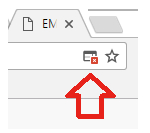
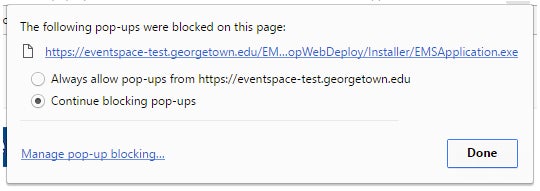
In the following pop-up, click on the link shown to download the installer file.
- Click on EMSApplication.exe file listing at the bottom right-hand side of your browser to start the installation process. The client should be installed automatically (you’ll see a program icon on your Desktop). Just click on the icon to open the client.
