Signing in to Zoom (Android)
- Tap on the Zoom app icon to open Zoom.
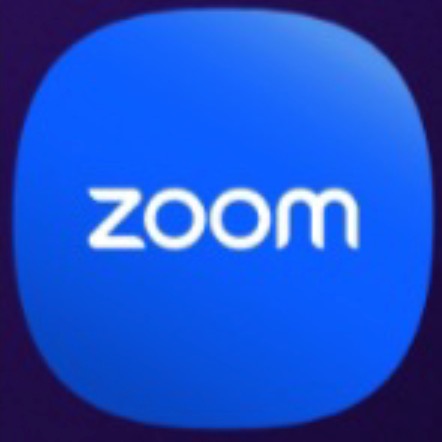
- In the Zoom window, tap Sign In.
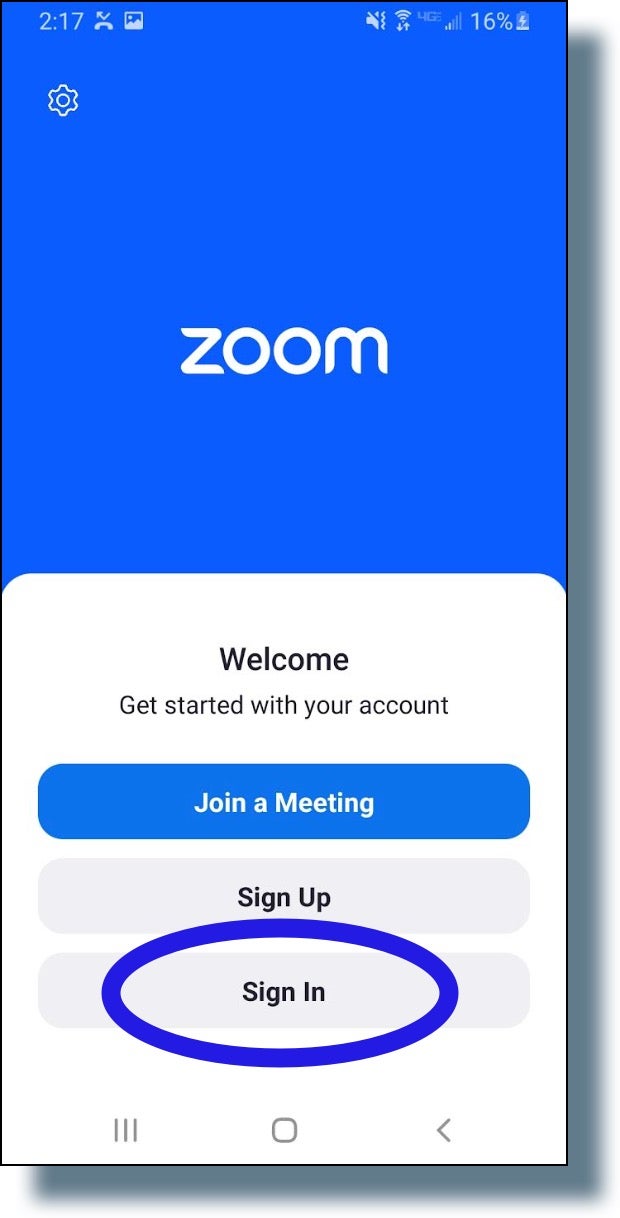
- In the “Sign In” window, tap Continue with SSO.
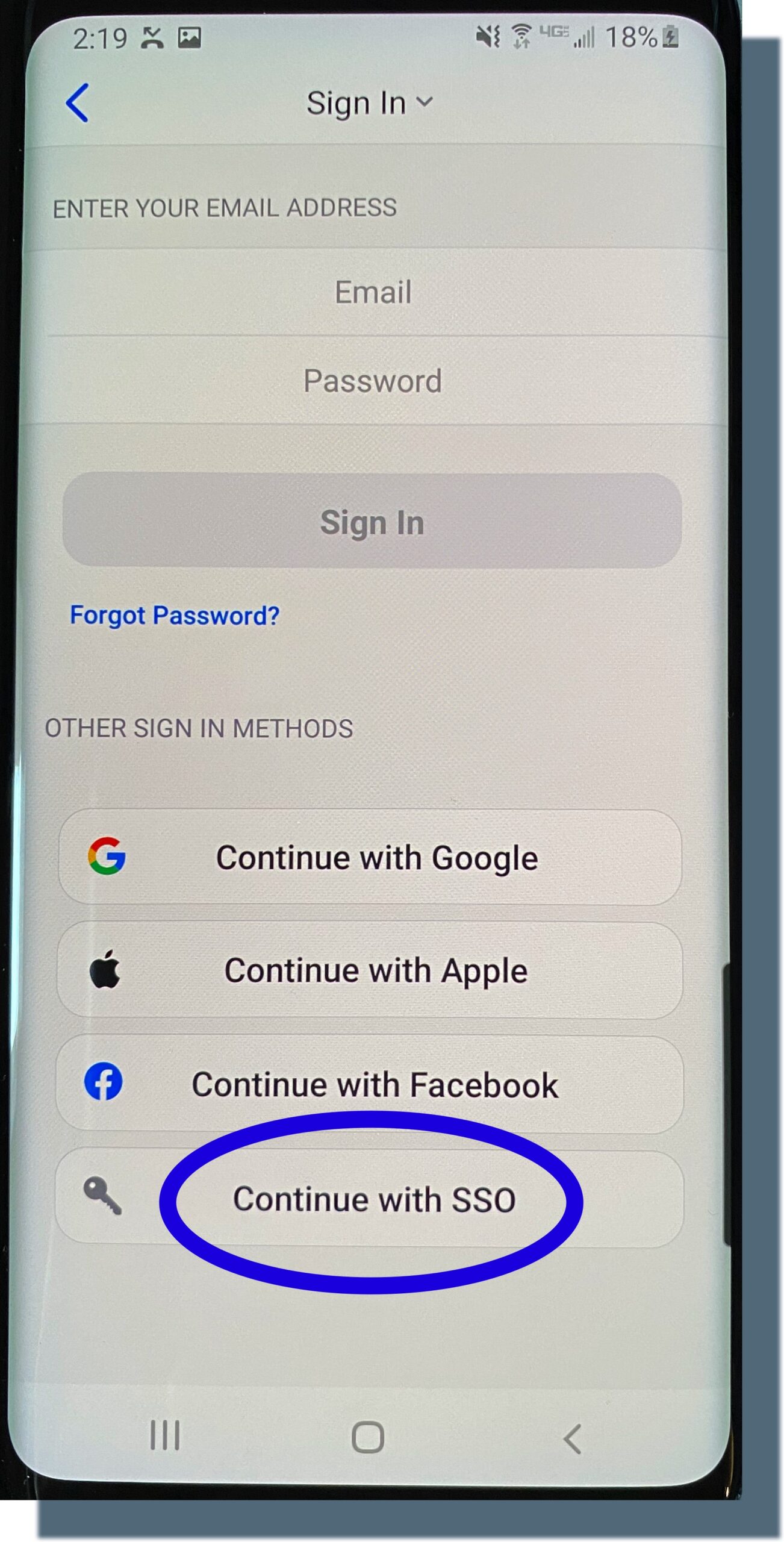
- If the following is displayed, make sure georgetown.zoom.us is entered in the pop-up window, then tap Continue.
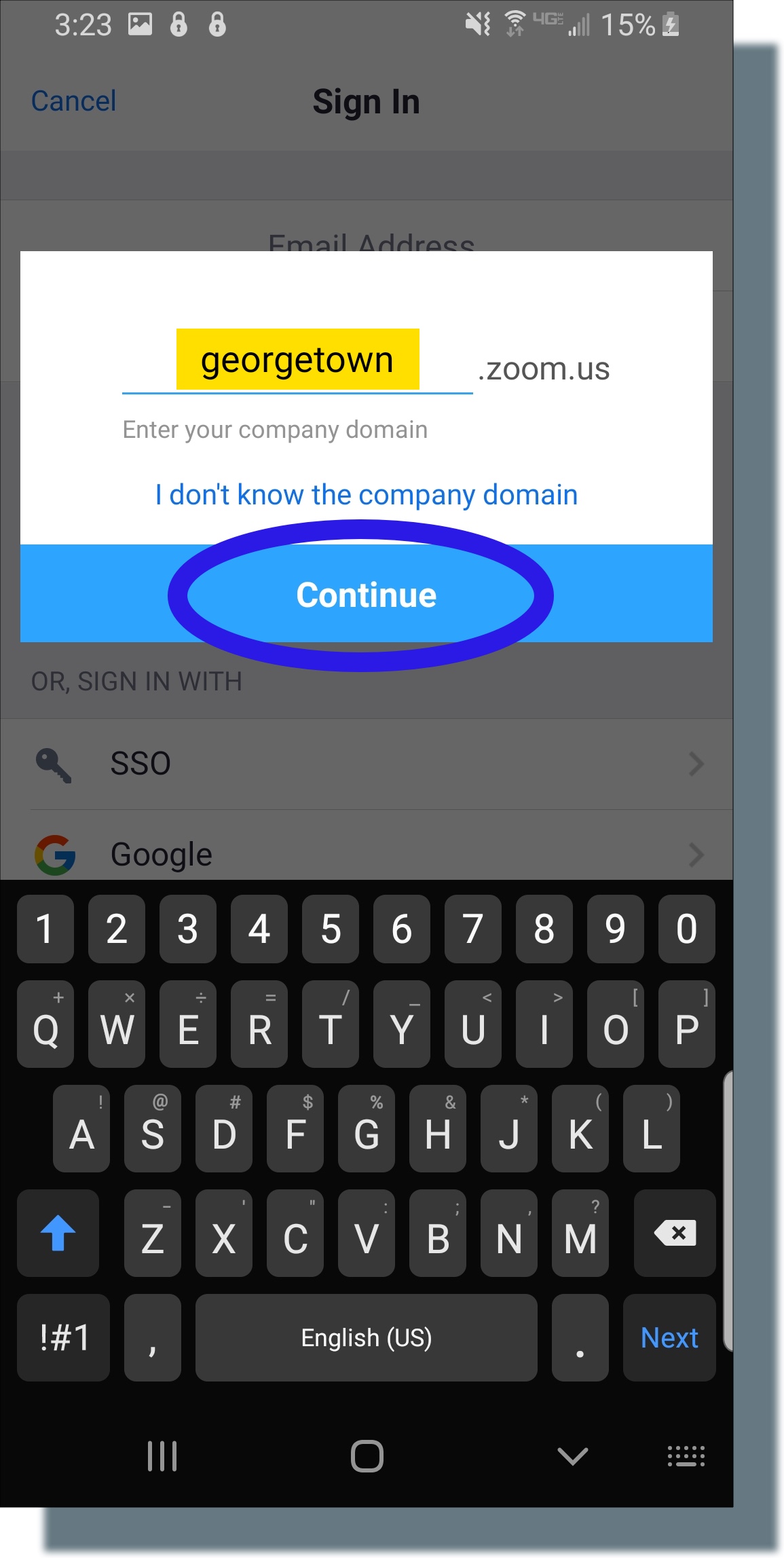
- At the login prompt, enter your NetID and password, and then tap Sign in. (Note: In the example below, “jh123” is entered as the NetID.)

- You should see the following screen telling you to enter a six-digit verification code on the mobile device you registered in Duo. (Note: Make sure you have your registered mobile device with you to enter the code. The code has been greyed out for security purposes.)
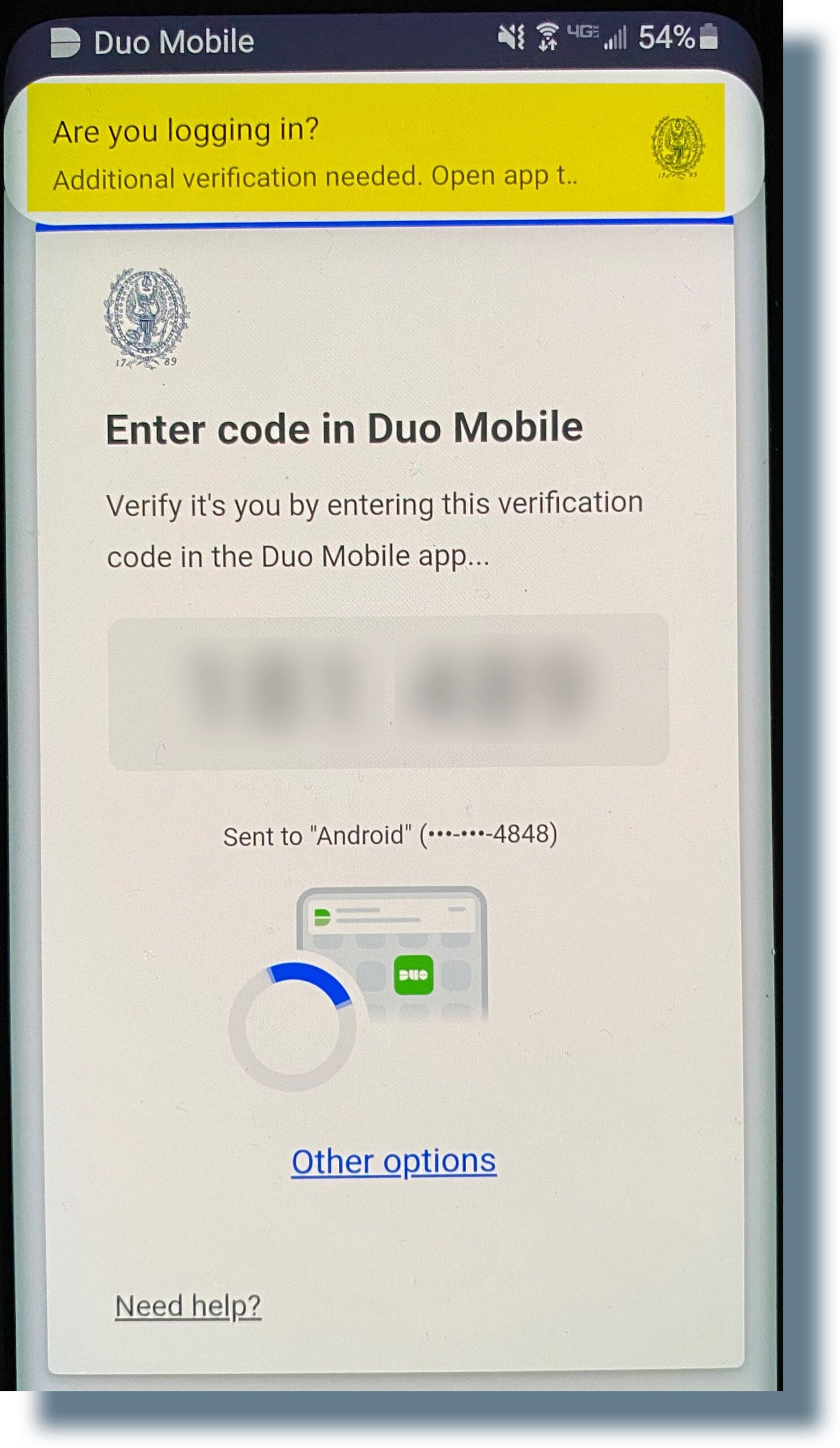
- From your mobile device, perform the following:
- Swipe or tap on the notification banner to open the Duo Mobile app.
- In the following screen, enter the six-digit verification code and then tap Verify. (Note: The code has been greyed out for security purposes.)
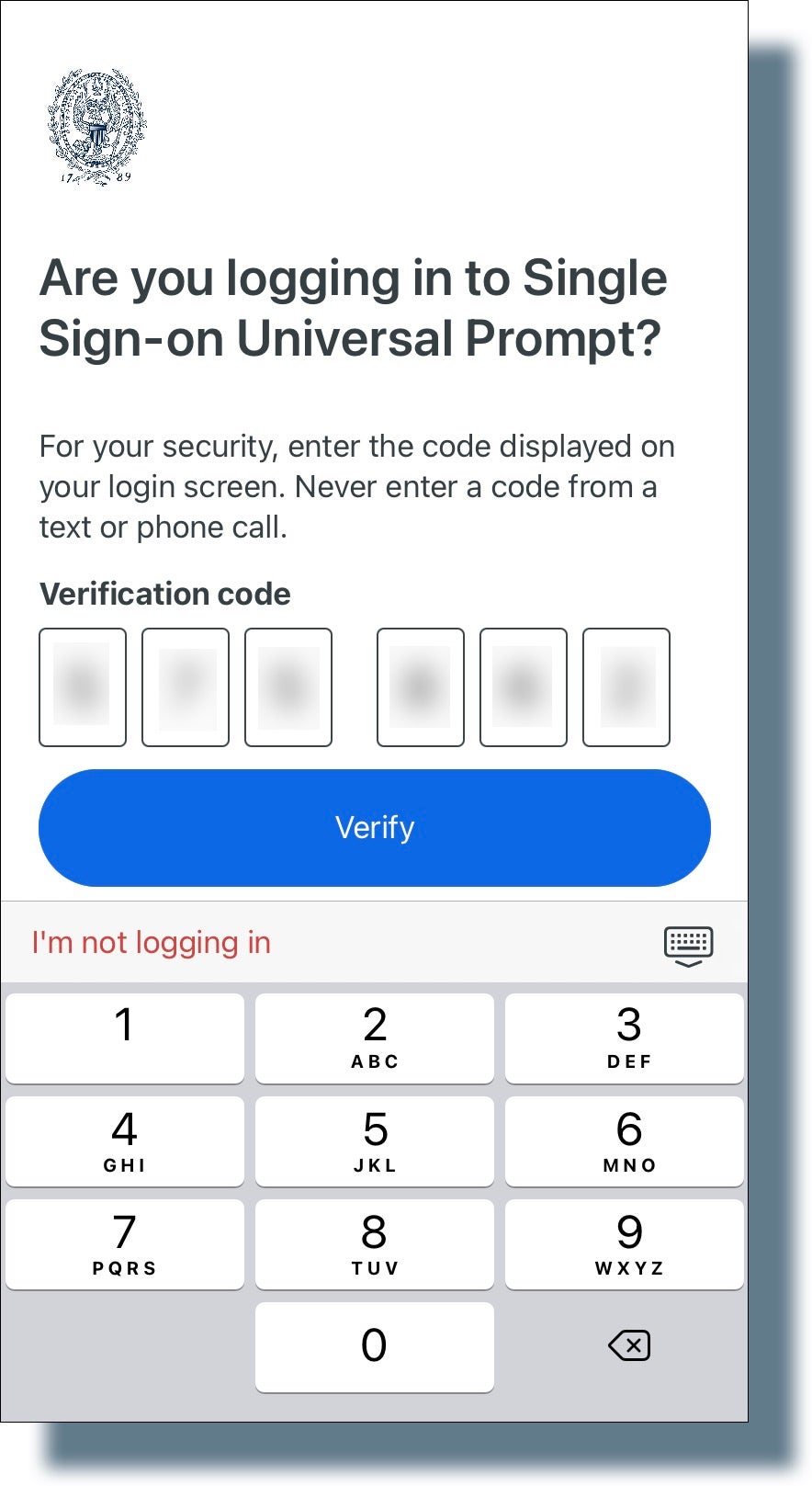
- If you see the following screen, tap the desired option.
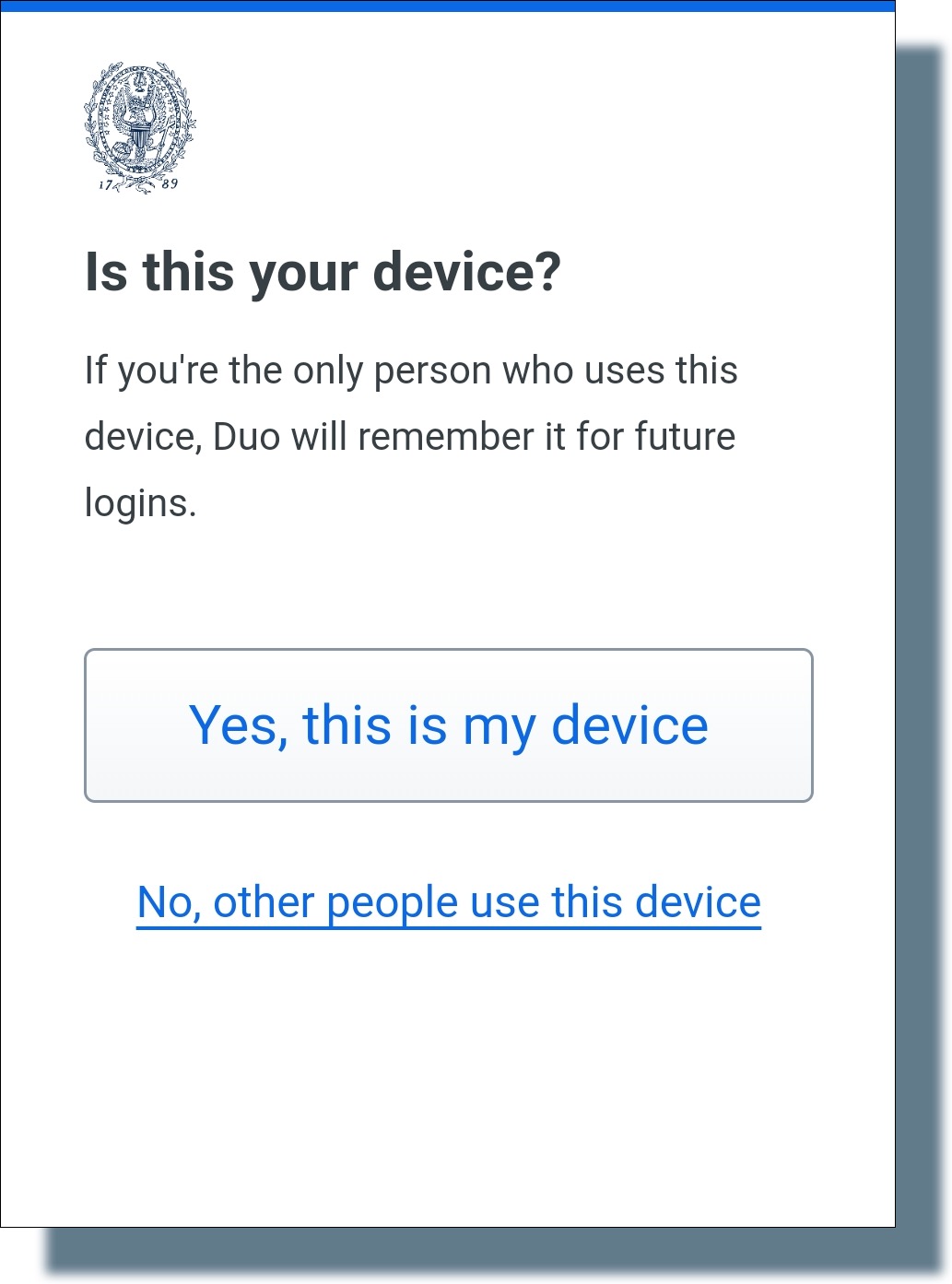
- The Zoom main window is displayed.
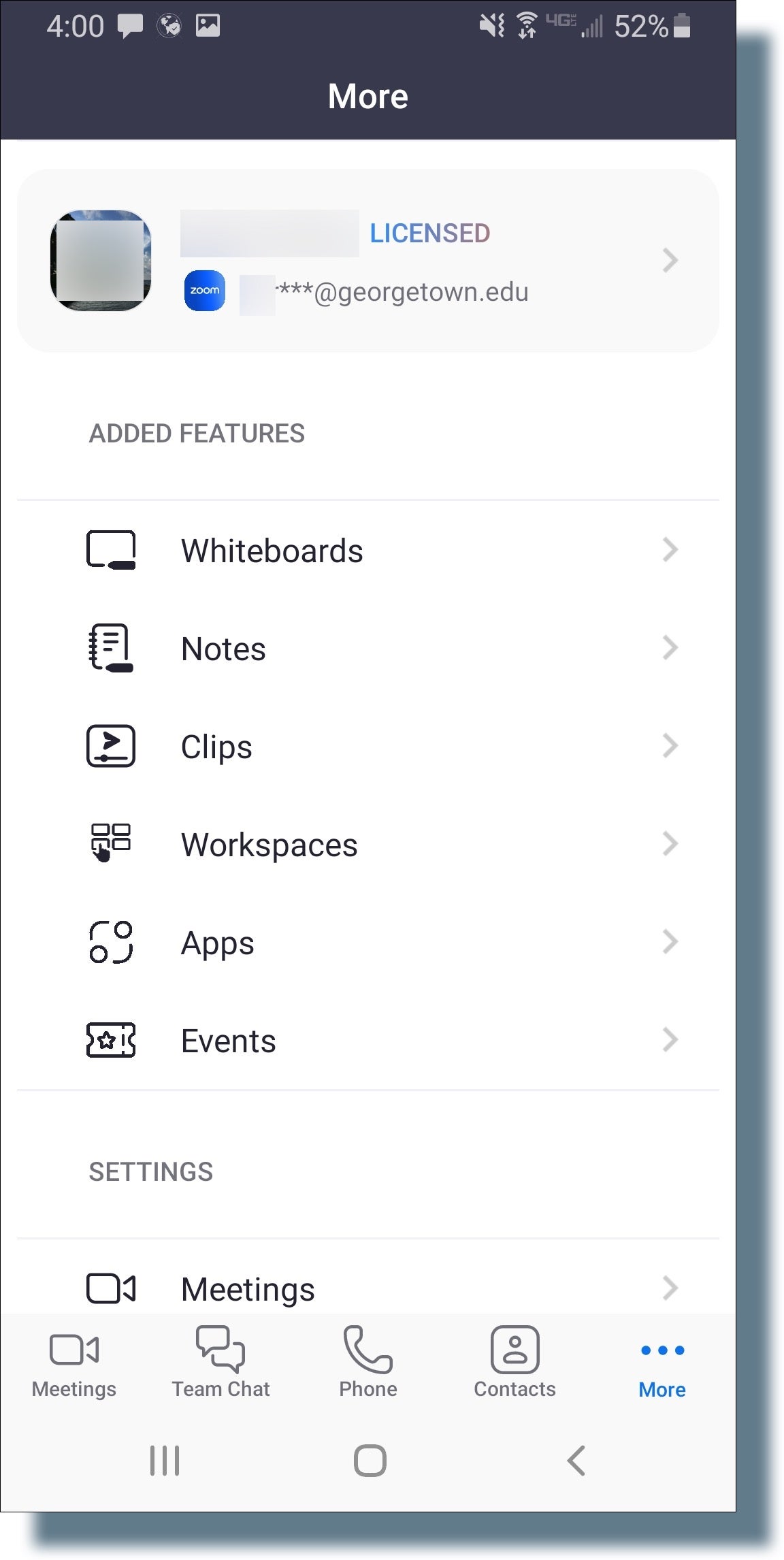
You can now join a Zoom meeting on your Android device.
