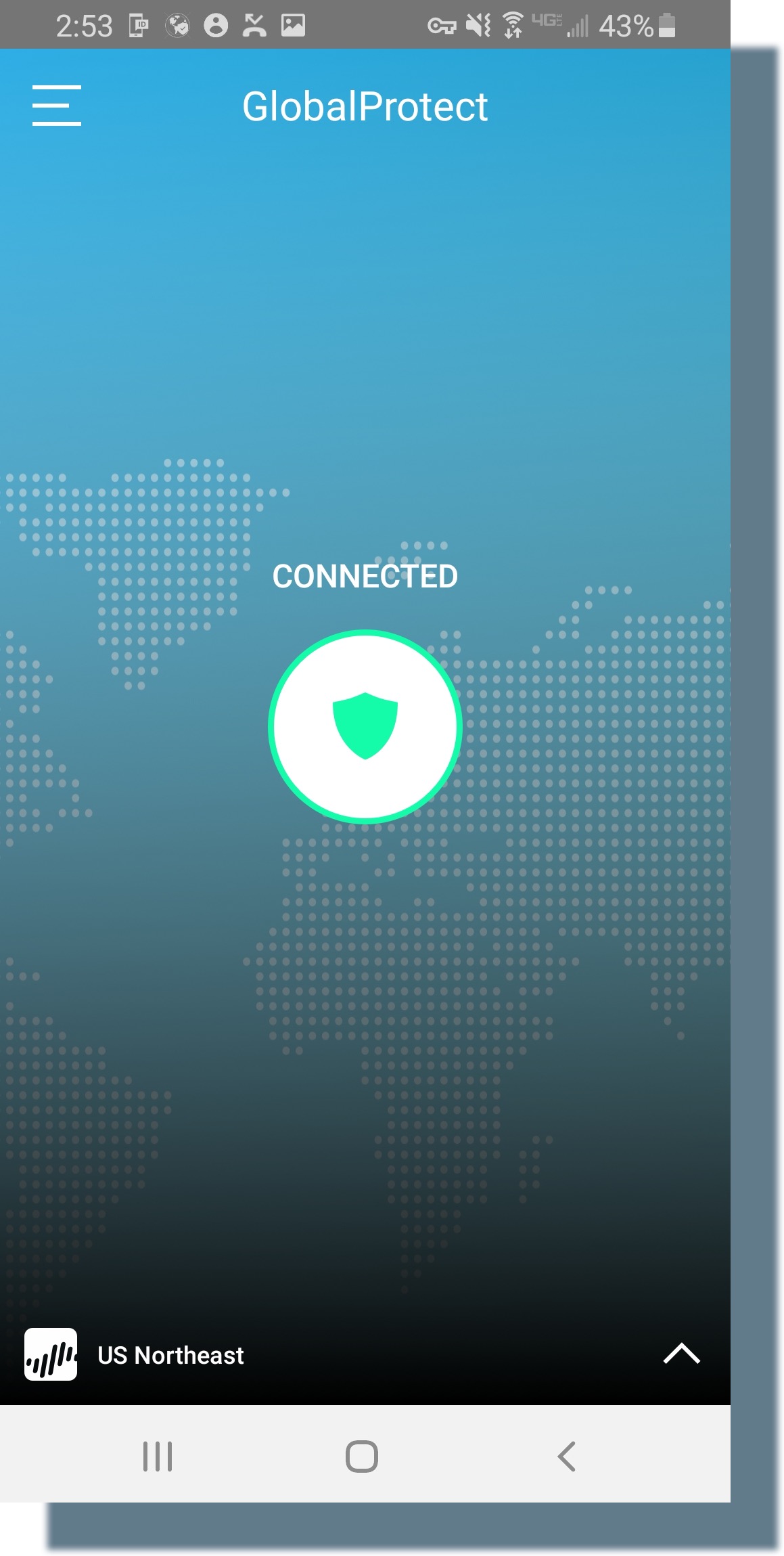Connecting to the GlobalProtect VPN (Android)
- Tap on the GlobalProtect icon.
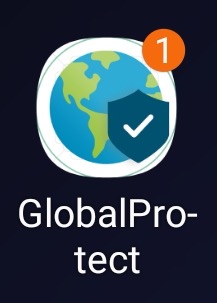
- Tap on the shield icon below TAP TO CONNECT.
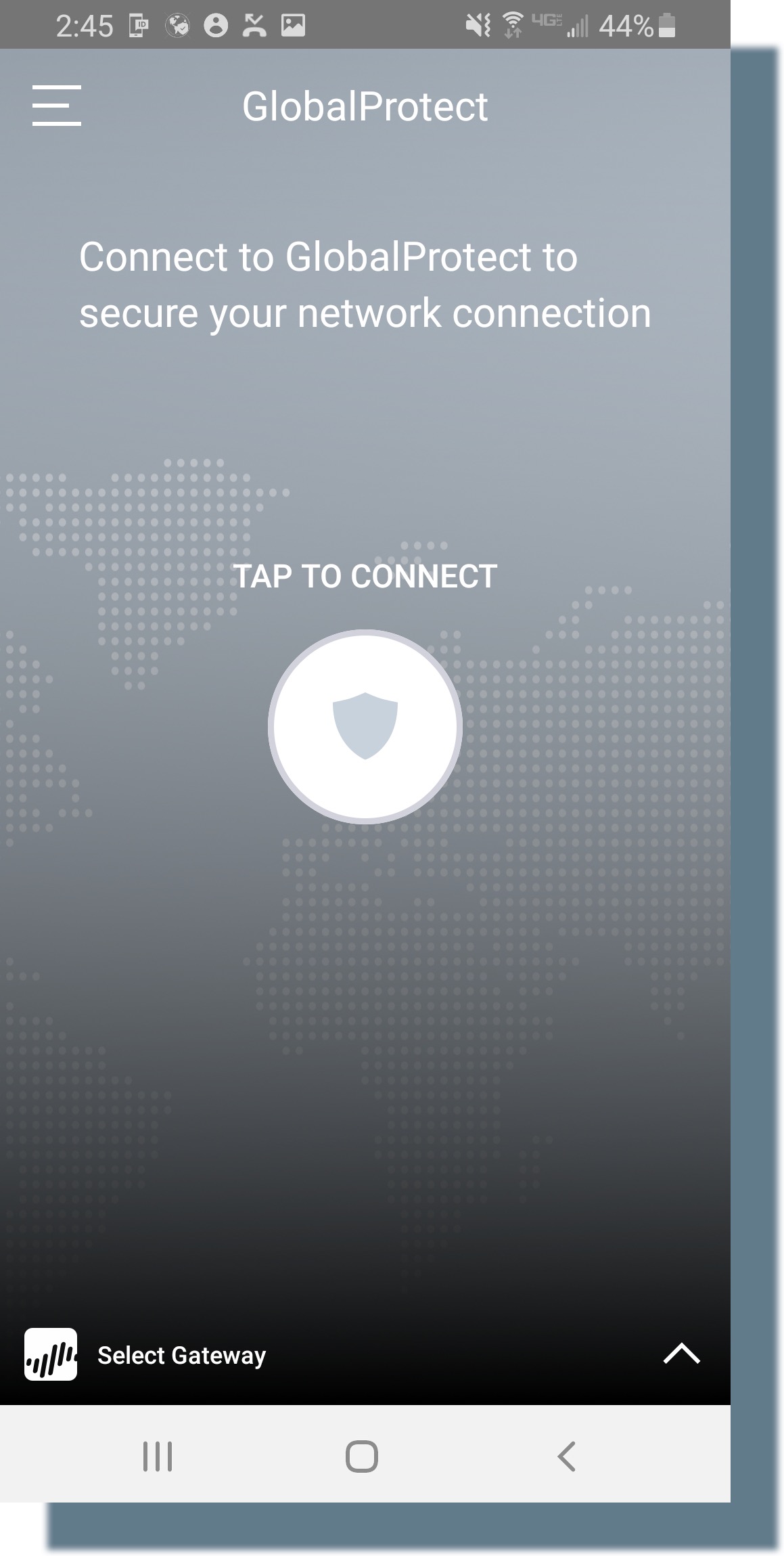
- At the Georgetown login prompt, enter your NetID and password, and then tap Sign in.
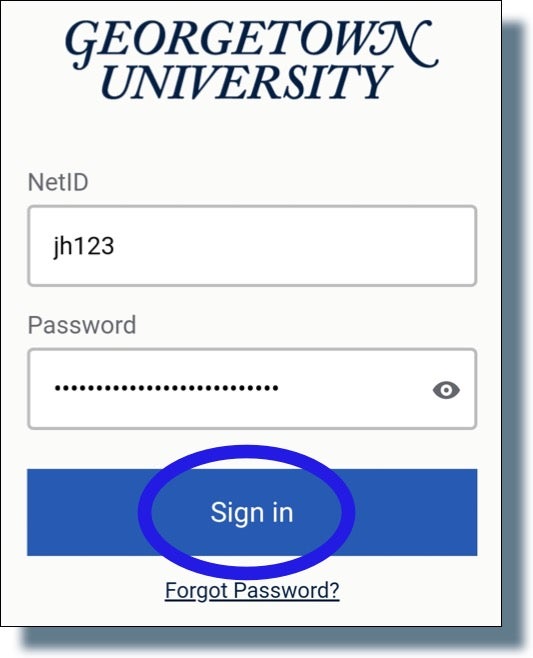
You should see the following screen displayed showing a six-digit verification code. (Note: The code has been greyed out for security purposes.)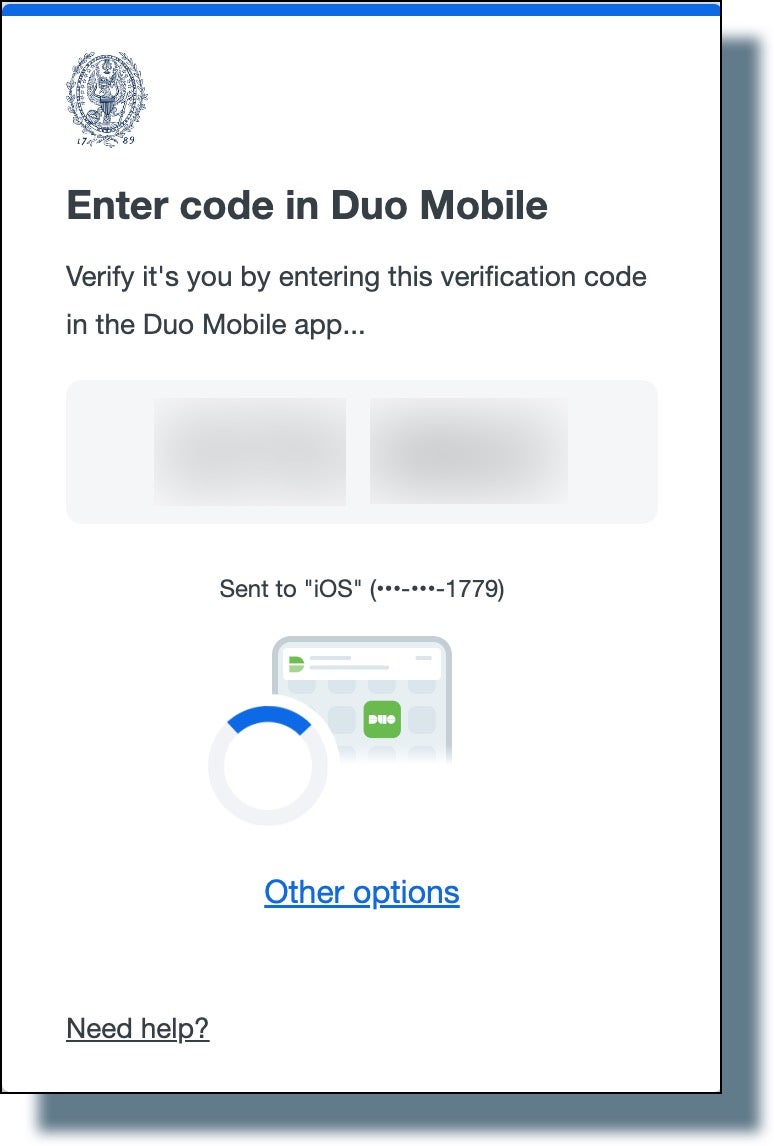
- Tap or swipe the Duo notification banner that appears on your mobile device.
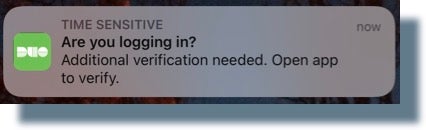
- From your mobile device, enter the six-digit verification code and then tap Verify.
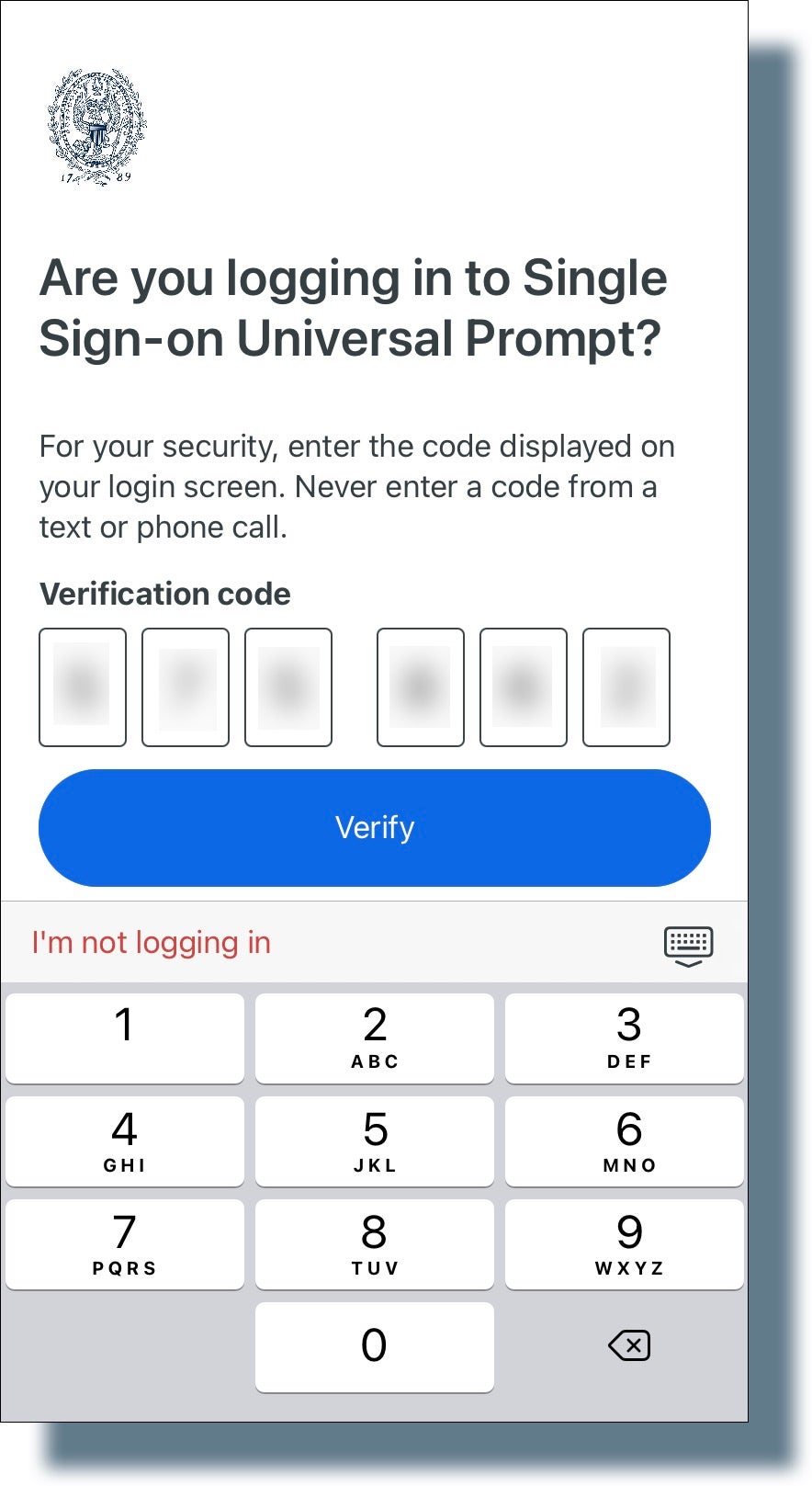
You should see the following confirmation that you’re connected to the GlobalProtect VPN.