New Gmail Interface
Available to the Georgetown community is a fresh new look for Gmail. This update includes several email features we utilize, and added new tools and apps to help you work faster and more efficiently. Below is a short introduction to the new features in Gmail.
Trying the new Gmail
You have the option to turn on individually in your Gmail settings or you can continue to use the ‘classic’ version of Gmail instead of the new user interface. Starting August 21, you may start seeing the following message from Google when you log in to your Georgetown Google account prompting you to try out the new Gmail.
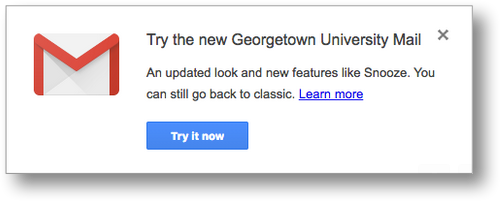
For the time being, you can switch back to the ‘classic’ version. However, on or around October 16, 2018, Google will transition all Gmail users over to the new Gmail, so we recommend trying it out now if you haven’t done so already.
If you try the new Gmail and want to switch back to the ‘classic’ version, you can do so directly from your Gmail settings menu, as shown below.
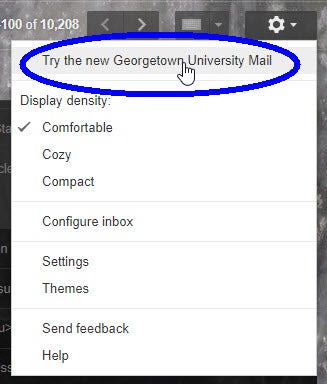
Option in Gmail settings to try the new Gmail
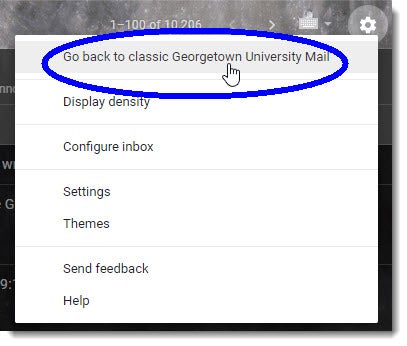
Option in Gmail settings to return to ‘classic’ Gmail
New email features
Organize emails from your inbox
Hover over unopened messages in your inbox and click an icon to Archive, Delete, Mark as unread (or read), or even Snooze (set a time later to read your message).
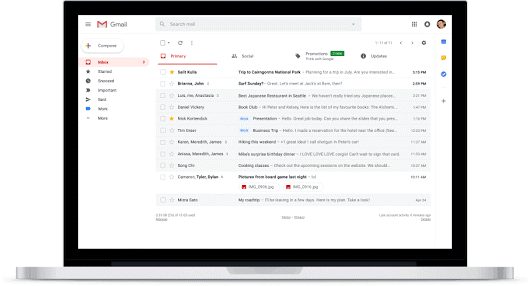
View Calendar, Tasks & MOre
Located in the right of your inbox, click the easy-to-access icons in the vertical list for access to calendar and more.



Calendar: View your schedule, click events to edit them, create new events.
Keep: Create checklists and take notes.
Tasks: Add to-do’s and deadlines.
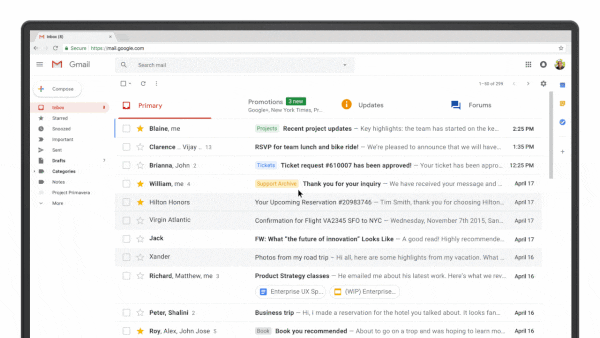
WANT TO LEARN MORE?
Click here to find out more about the new Gmail interface for the web.
