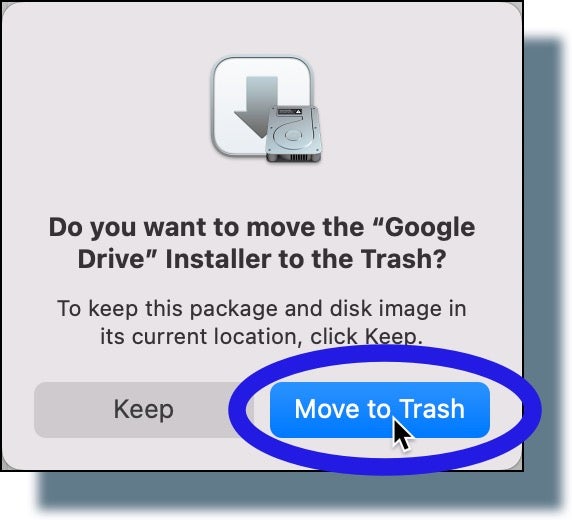Installing Google Drive for Desktop (Mac)
Important: Before you start, check that your operating system is compatible with Drive for desktop.
- From a Finder window, delete the old Google Drive folder from your computer. (The folder should be listed under “Devices”.)
- If you haven’t already done so, log in to your Georgetown Google Apps account.
- From your Web browser, go to the Google Drive for Desktop home page.
- On the next page, click Install & set up Drive for desktop for MacOS, and then click DOWNLOAD FOR MAC.
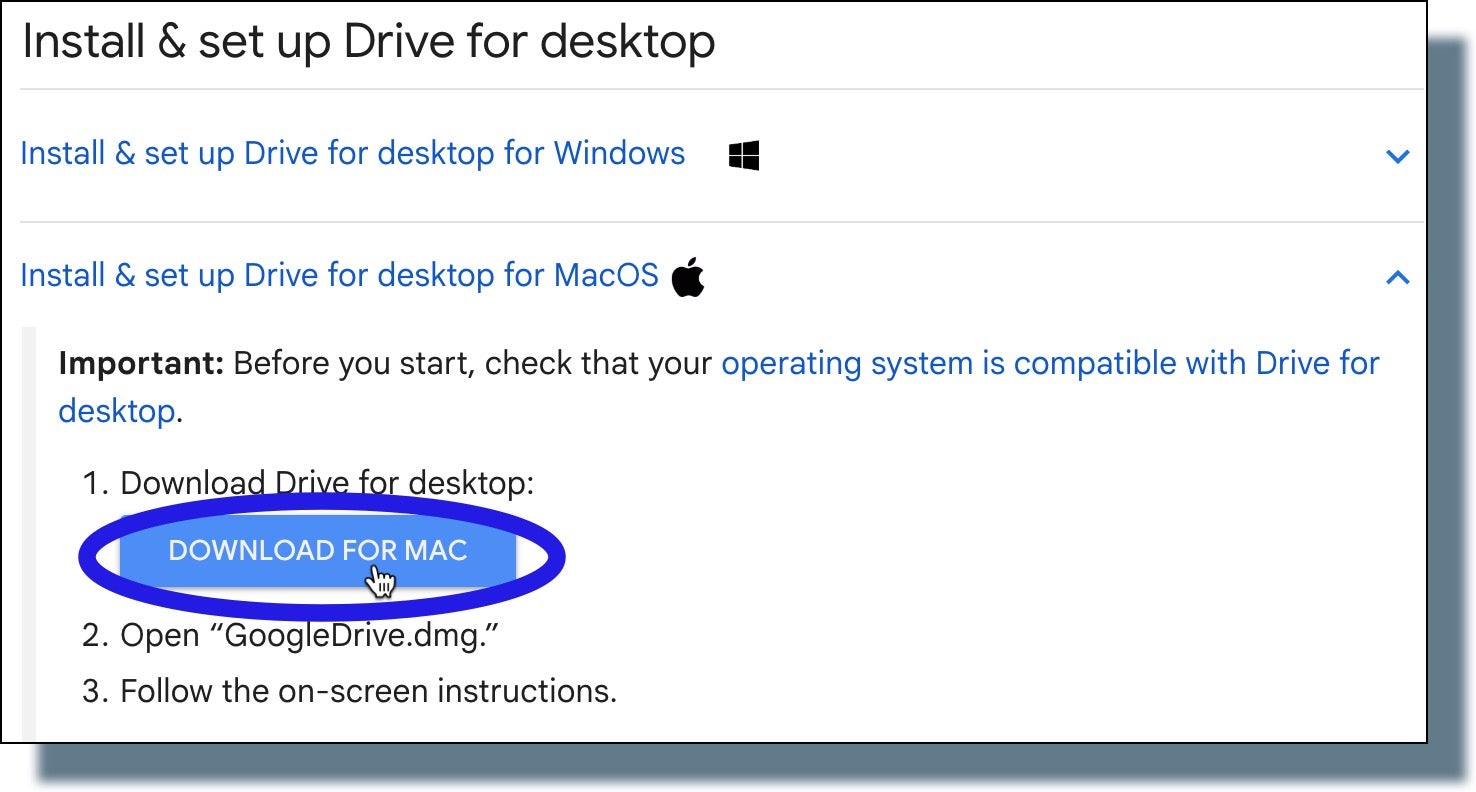
- Go to your Downloads folder to locate the downloaded installer file, GoogleDrive.dmg. Double-click on the installer file.
- From the pop-up window, double-click the GoogleDrive.pkg file.
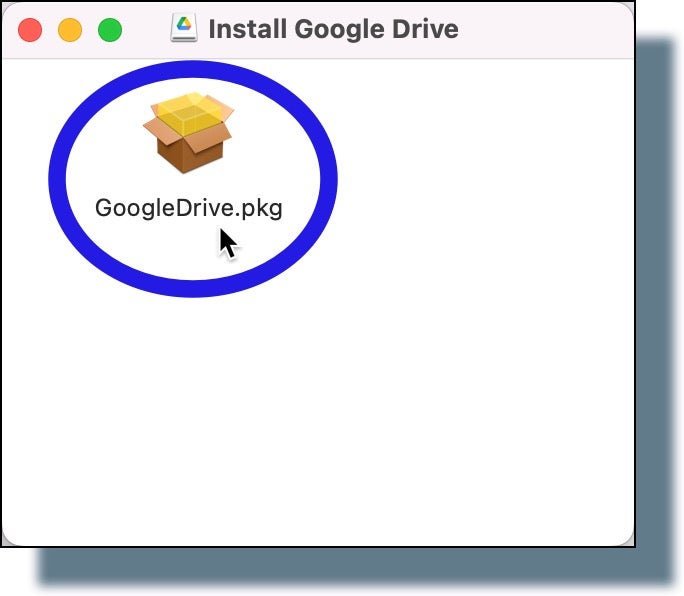
- In the pop-up window displayed, click Continue.
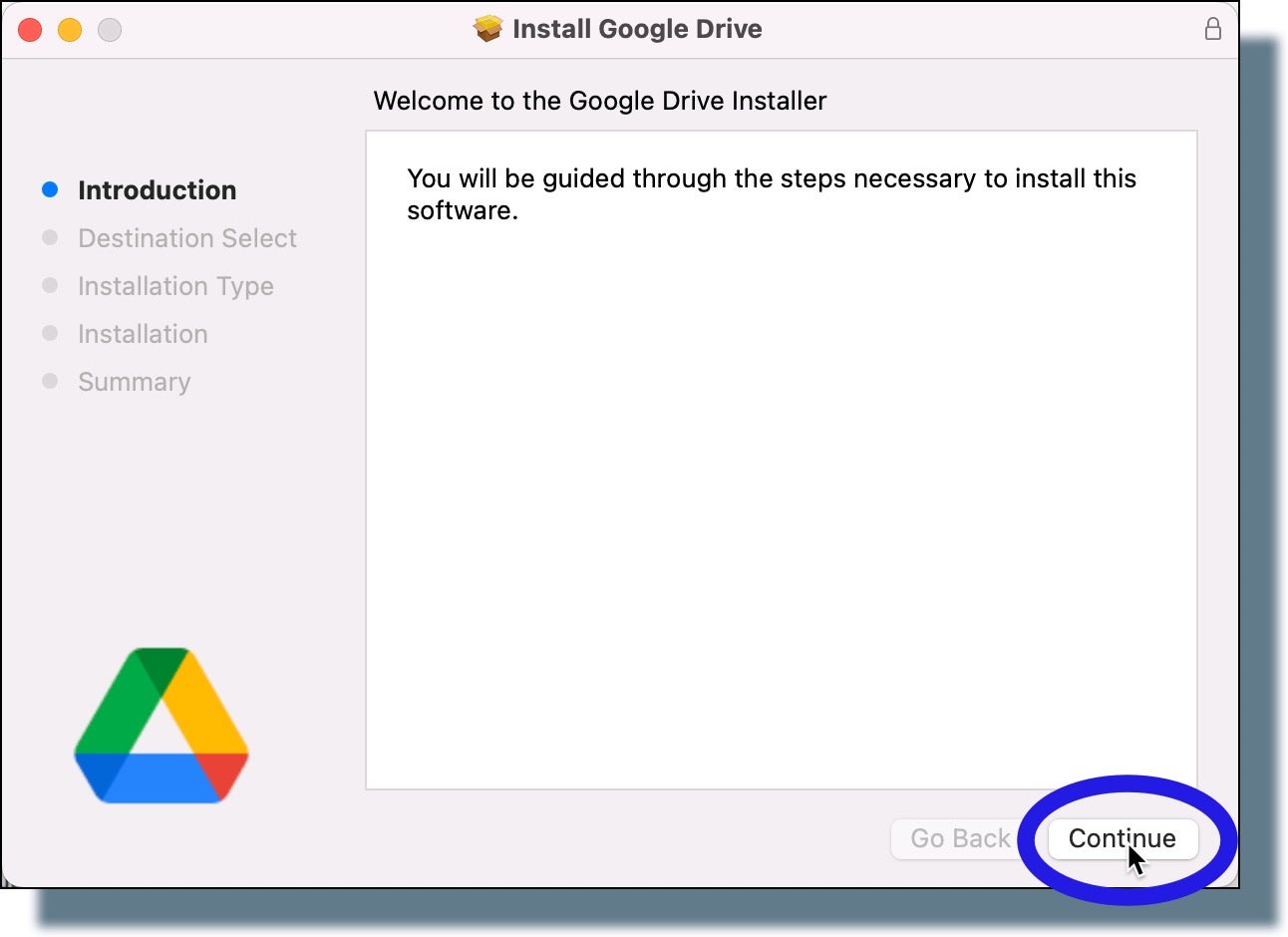
- Click Install in the next window.
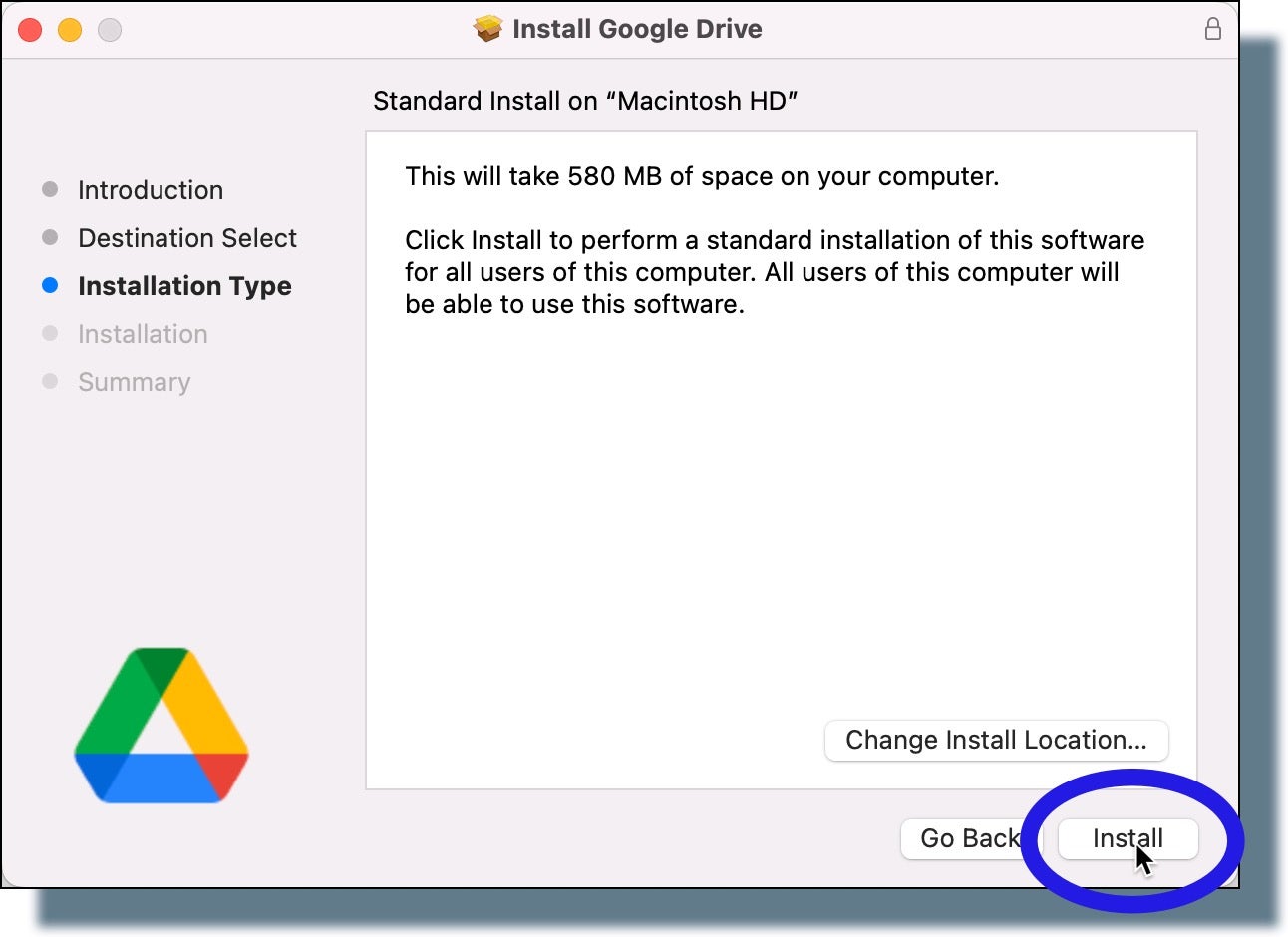
- In the next window, click Use Password.
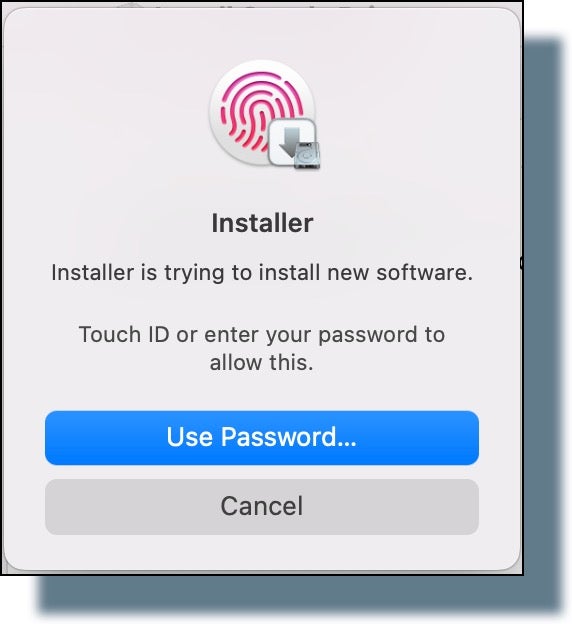
- Enter your computer password, and then click Install Software to start the installation process.
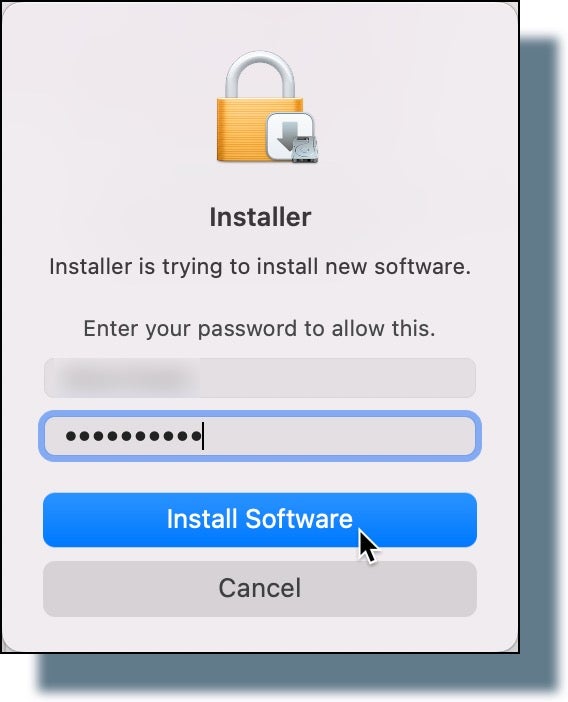
- After a few moments, you should see the following install confirmation message. Click Close.
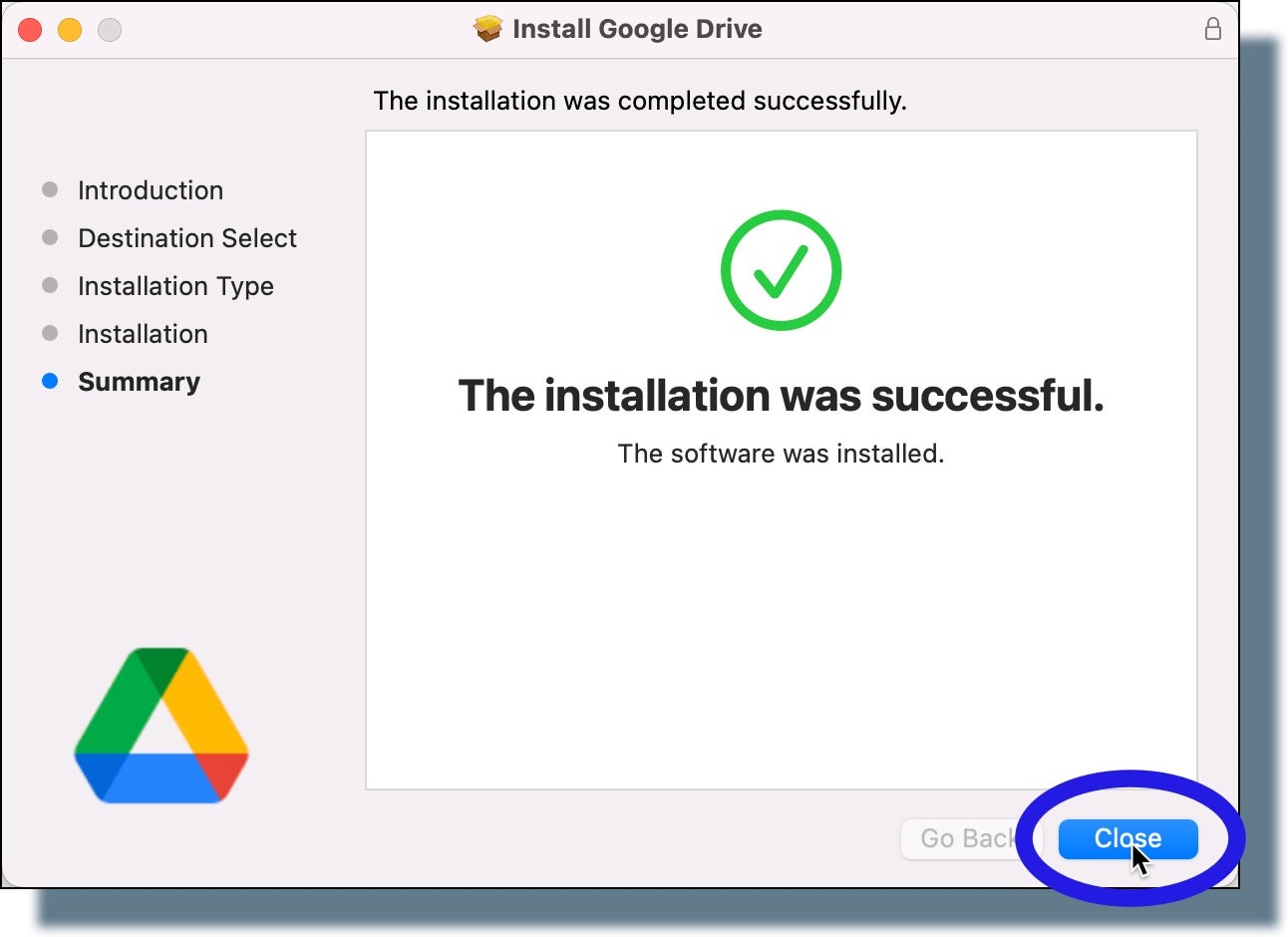
- If you see the pop-up window shown below, click Move to Trash.