Duo Insight Messages
Duo Insight is designed to help protect the GU network and GU online services from attack arising from potential security vulnerabilities in computer operating systems and applications used to access the network and services.
Depending on the version of your operating system, Web browser, or other selected application running on your computer, you may receive a warning message or a block message when you attempt to authenticate to any GU services.
Duo Insight can generate warning and block messages on any computer (university-owned or personally owned) from which you attempt to access GU online services, or on any mobile device from which you use Duo two-factor authentication to approve authentication to these services.
Application Warning Message
What is a warning message?
A warning message means that an application on your computer (e.g., operating system, browser, or plug-in) is up to 30 days out of date. The message will tell you how many days the application is out of date, and state that you have a certain number of days to update it. For example, if your operating system, browser, or plug-in is 10 days out of date, you’ll have 20 days to update it before you’re blocked (see Block Message section below) from accessing GU services.
I received a warning message, what should I do?
If you receive a warning message, you’ll still be able to access Georgetown online services, but you will need to update your operating system, browser, or plug-in before the 30-day window, or you will be blocked from accessing these services.
(Note: For university-owned computers, allow at least 1-2 weeks for a major release update to your operating system if a technician will need to perform the update.)
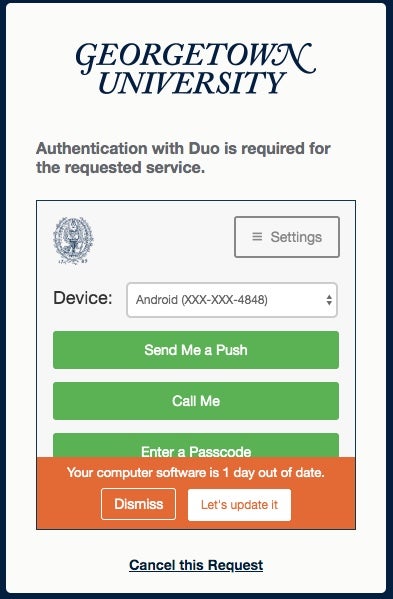
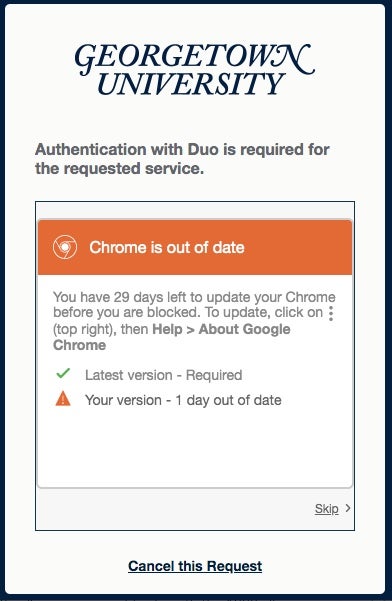
In the example below on the left, Duo Insight provides a warning that software on your computer is out of date. However, you can still access the GU service by clicking Dismiss and proceeding to approve your login with Duo two-factor authentication. Click Let’s update it to view the details of the warning (example message below on the right).
Application Block Message
What is a block message?
A block message means that an application on your computer (e.g., operating system, browser, or plug-in) is more than 30 days out of date, and that you’re blocked from accessing the desired GU service. You’ll need to update the application immediately to regain access to GU services.
I received a block message, what should I do?
If you receive the following block message, you won’t be able to log in to any Georgetown services with that application until you update the application.
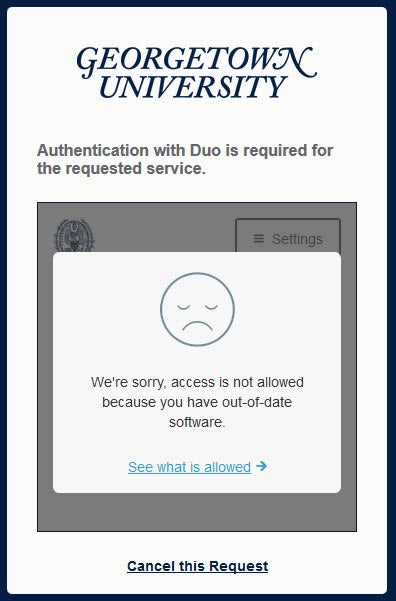
Block Message (Software Out of Date)
Click on the See what is allowed link to find out the reason you’re being blocked and what software is out of date. Sample block messages for Firefox and Chrome browsers are shown below.
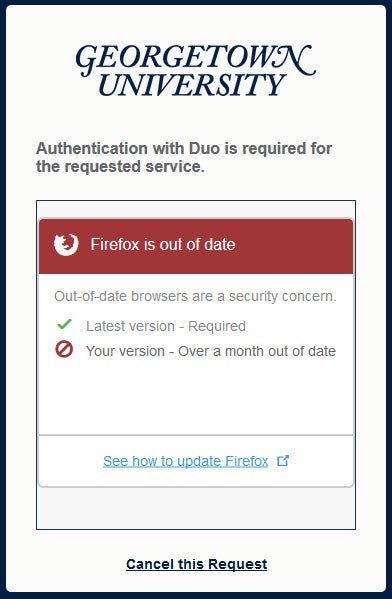
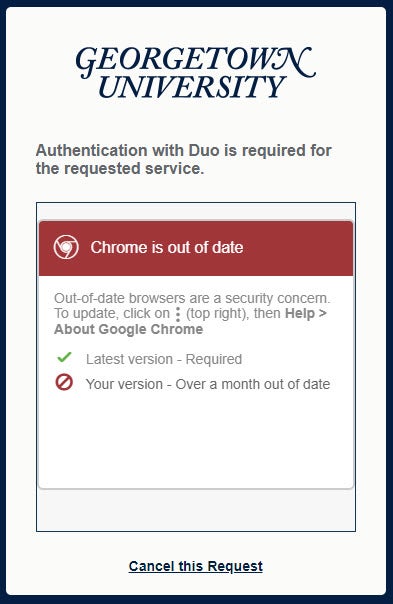
Firefox and Chrome Block Messages
Depending on the message, you can either click on the link (if available) or follow any update instructions in the message. You can also click here for details on how to update your browser.
iOS Warning Messages
If you get a warning message on your iOS device (iPhone, iPad), you’ll need to update your device based on the message you receive. For example, you might need to update to the latest version of iOS, update your version of the Duo Mobile app, or enable other security-related features.
Note: The messages in the steps below will be displayed after you approve the Duo notification.
- Tap OK in the message shown below.
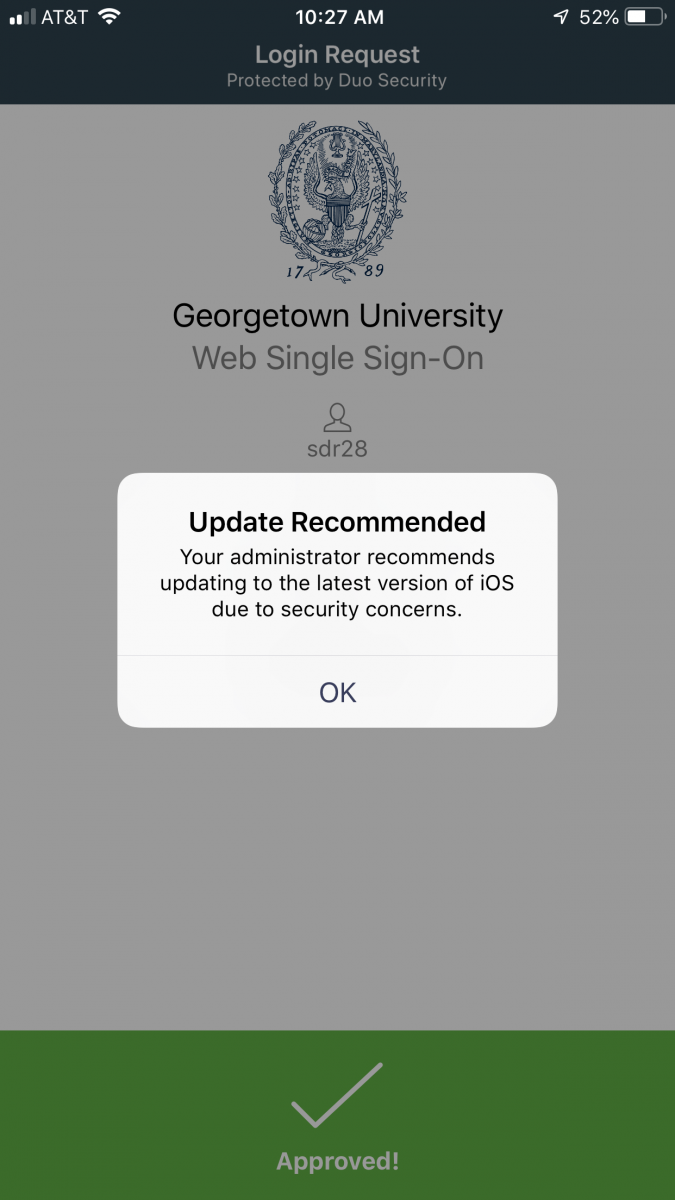
- Tap Fix Now to display the message.
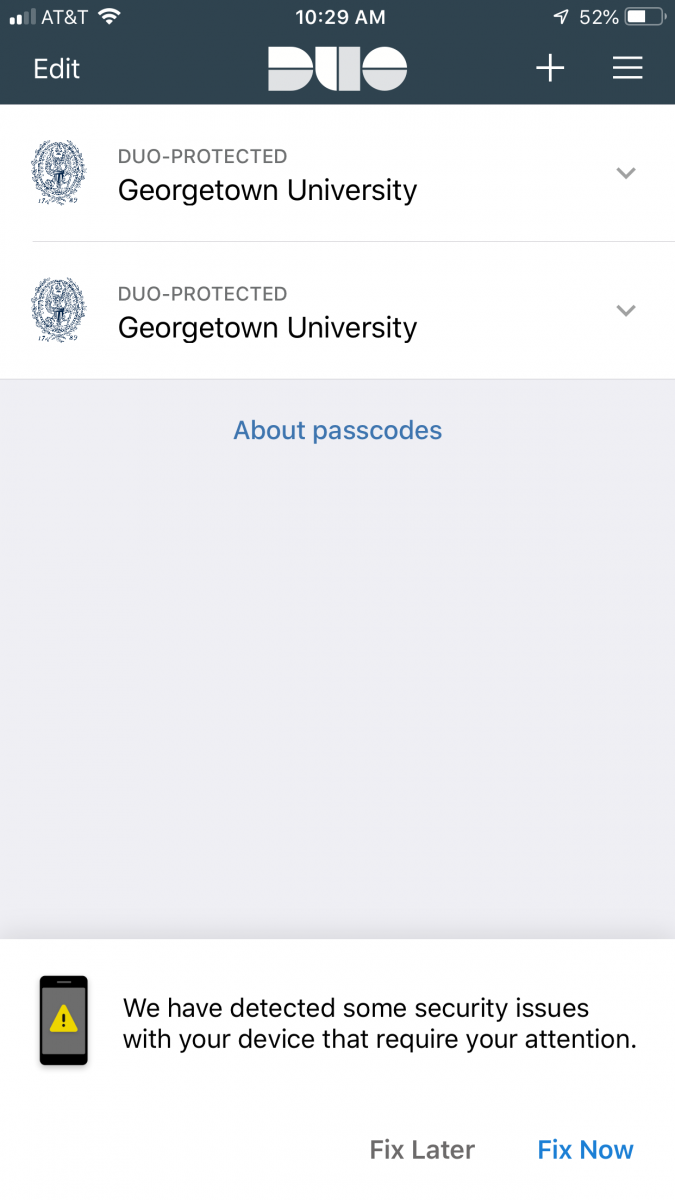
You should see a message similar to the following example (message will vary depending on the issue(s) Duo finds on your device):
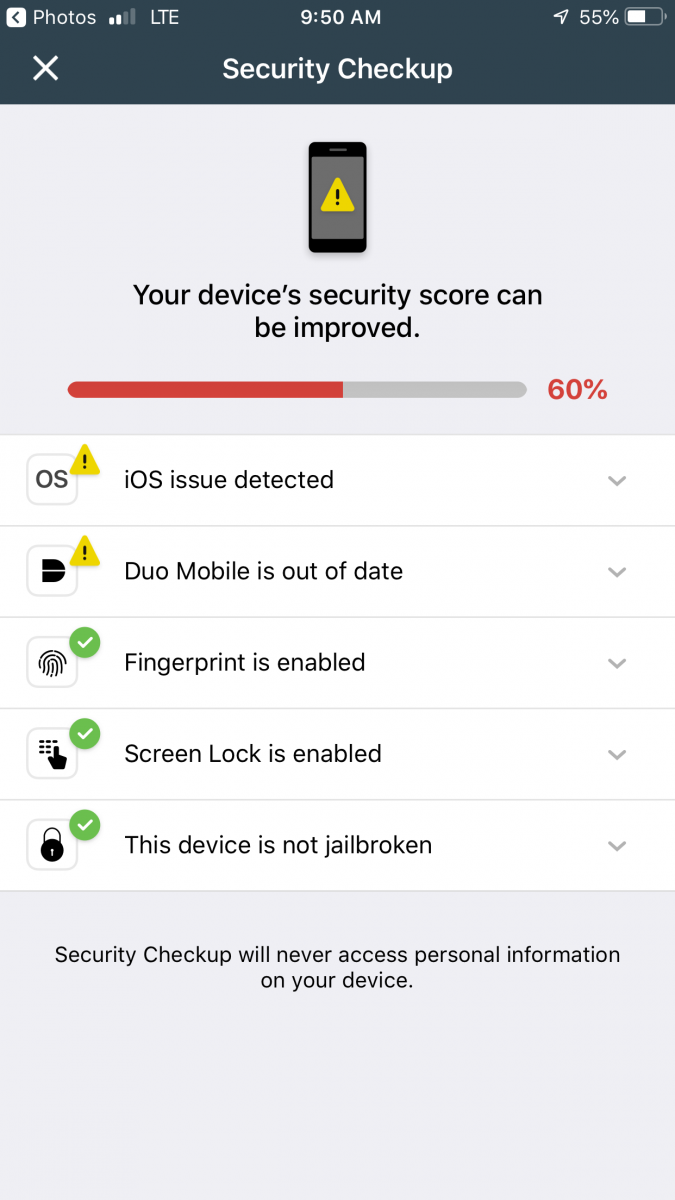
In the example below, Duo Insight discovered issues with the device’s iOS and with the Duo
Mobile app.
.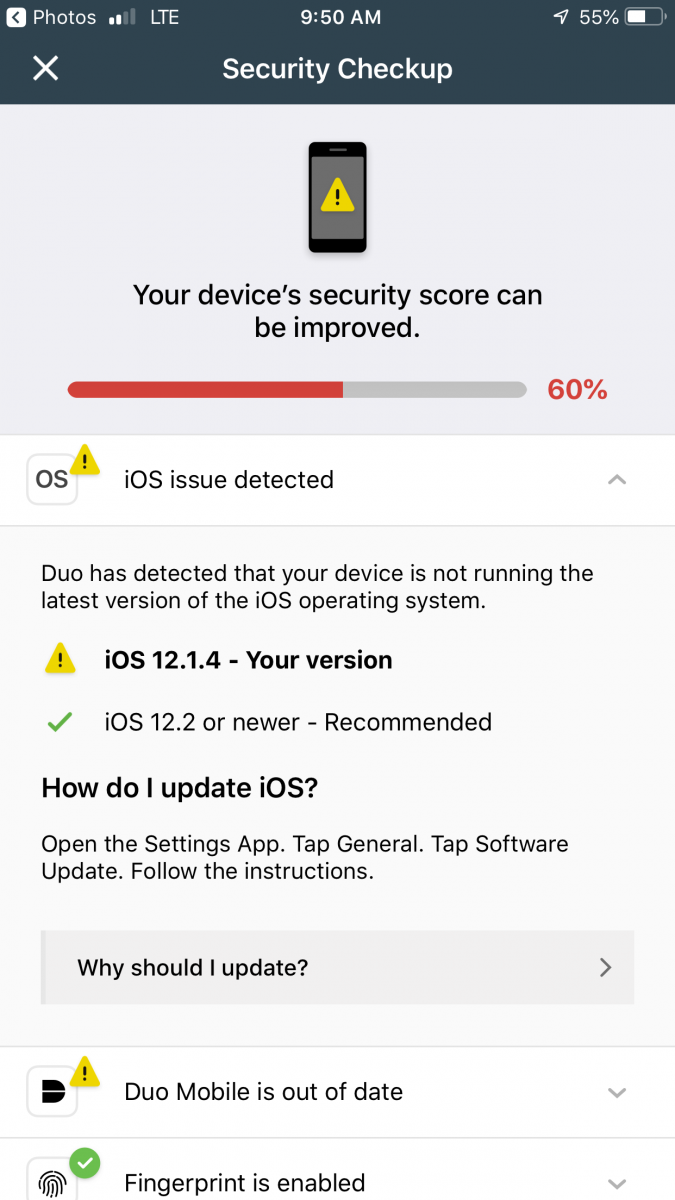
Tap the down-pointing arrow next to an issue to view the details of that issue. In the example below, the details of iOS issue detected show that the device isn’t running the latest version of iOS and needs to be updated to the latest version.
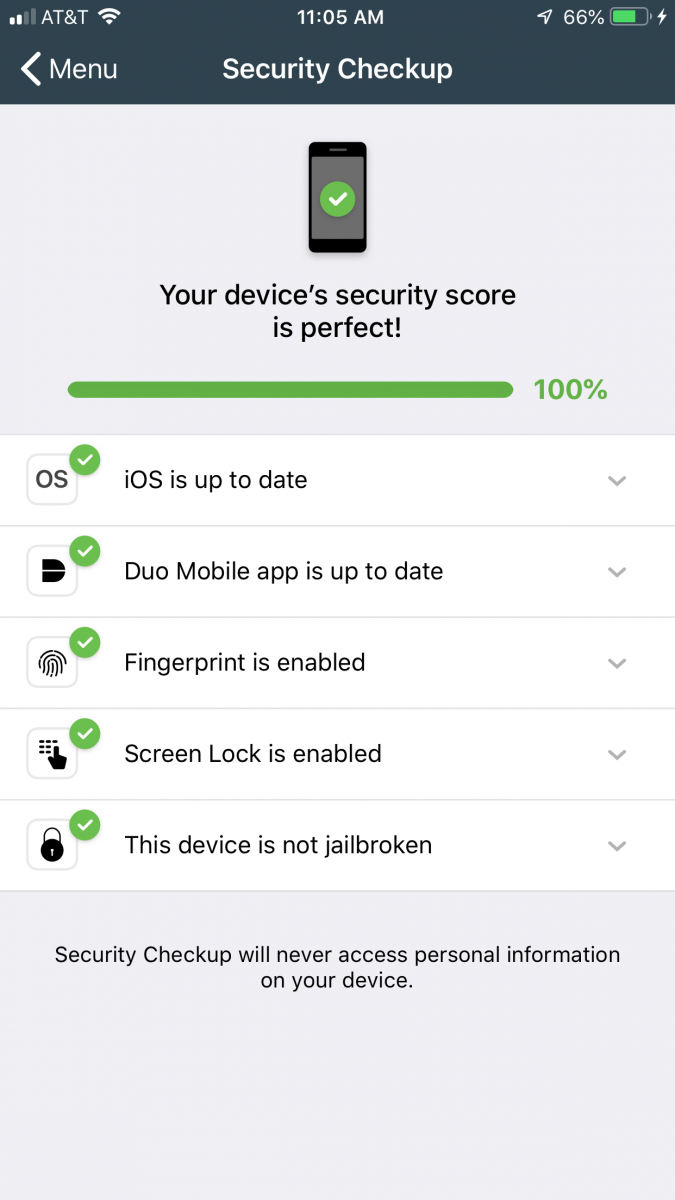
Once you fix the issue(s), you should see a message similar the one shown below the next time you use your device with Duo.
