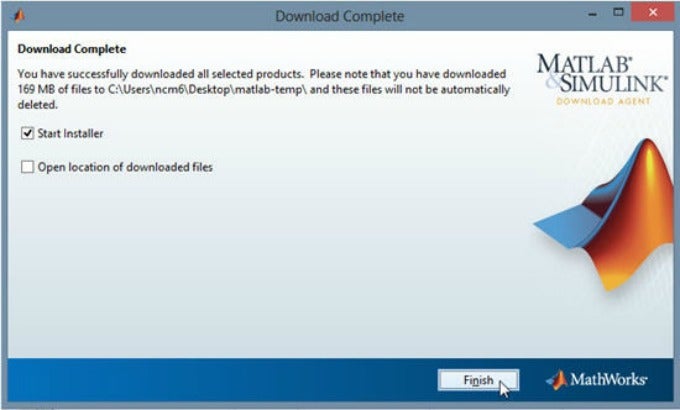Downloading MATLAB Software
Notes:
- Make sure you’ve created a MathWorks account and obtained the activation key before you perform this procedure.
- Faculty and staff can install MATLAB on both personal and university-issued computers.
- Make sure you’re logged into your MathWorks account. (Create a MathWorks account if you haven’t already done so.)
- Click “My Account”.
- On the next page, click “Associate now”.
- On the following page, click “Add License”.
- In the “Add License” pop-up window, click “Activation Key” and then click “Continue”.
- Enter your activation key and then click “Continue”.
- Click “Done”.
- On the next page, click the link of the license number, 886733 (faculty/staff) or 1074173 (students).
- On the next page, click the link “Download Products” to proceed with the file transfer.
- Select your platform (Mac/Windows/Linux). Click Continue.
- Run the installer that you downloaded.
- Login with your Mathworks account credentials.
- Decide to download all products or just specific ones. Click Continue.
- Identify the destination folder you’d like to place the files into. Click Next, then Download.
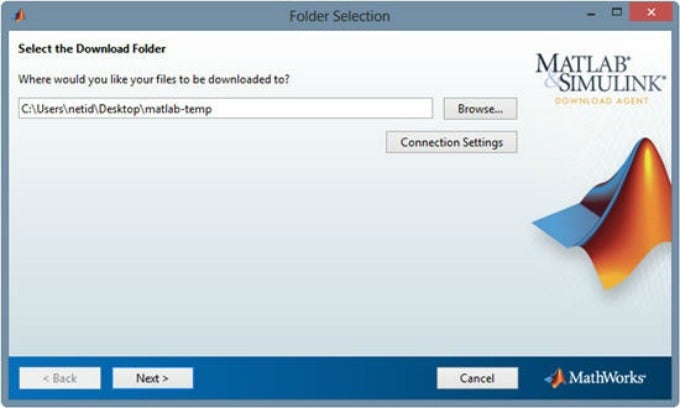
- Click Finish to automatically launch the installer.