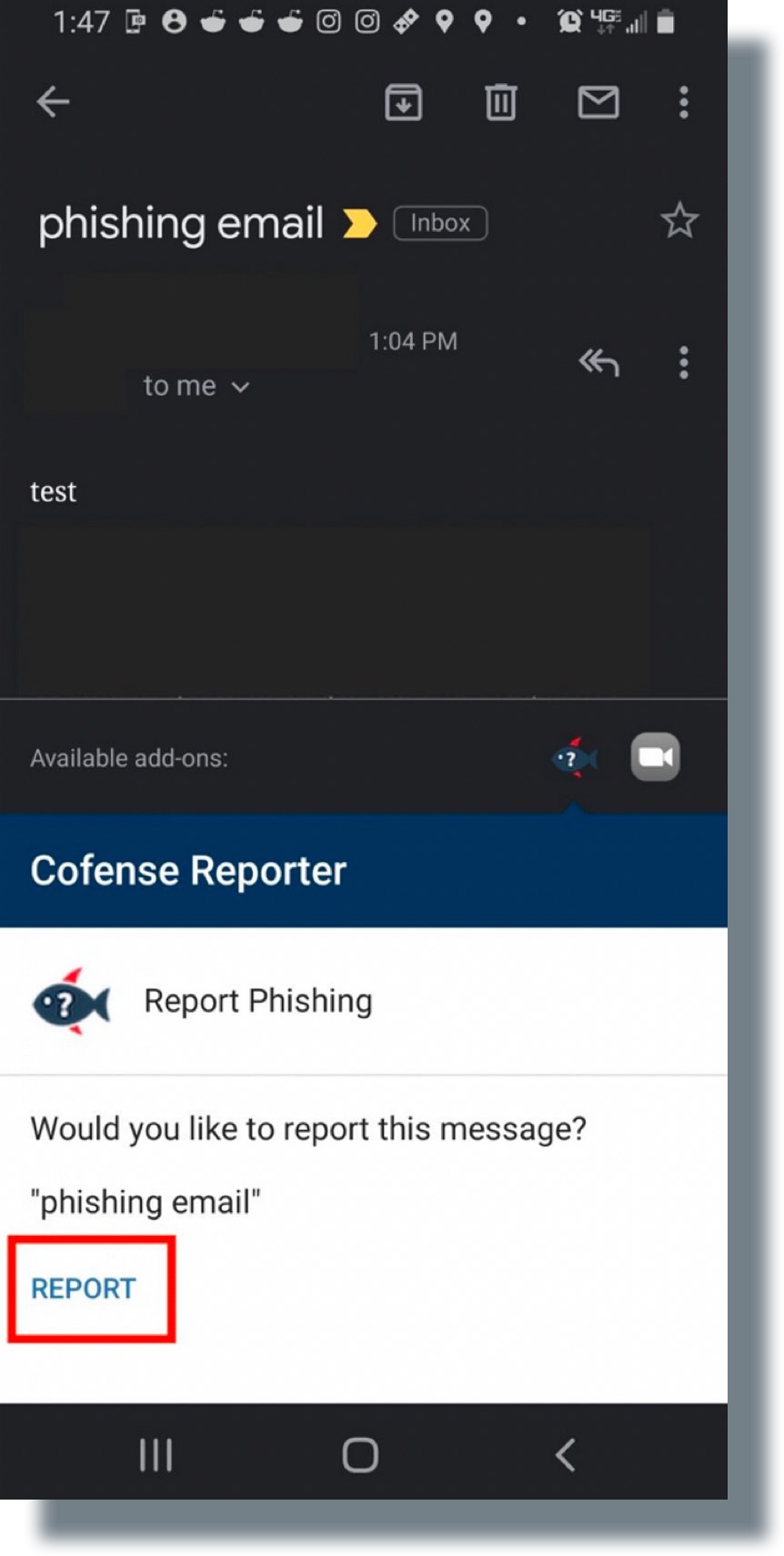Reporting and Managing Suspicious Email
Manage Suspicious Email Using Mimecast
Mimecast Email Security provides a suite of detection and prevention tools that enable automated blocking of malicious email, and a way to manage spam. It provides a function that holds spam until the recipient chooses to release, permit, or block the message from being delivered to their inbox.
Twice a day, you’ll receive an email from no-reply@georgetown.edu letting you know of any held spam messages you’ve received and you can choose to take action.
Managing Emails Identified as Spam
In every digest notification, you can take the following actions for each of the emails listed:
Release/Release All – Delivers this email or all messages, but future messages from this sender may still be blocked.
Permit/Permit All – Allows this email or all future messages from this trusted sender to be delivered.
Block/Block All – Blocks this email or all future messages from this sender.
*Please note that these messages will expire and be unrecoverable after 30 days.
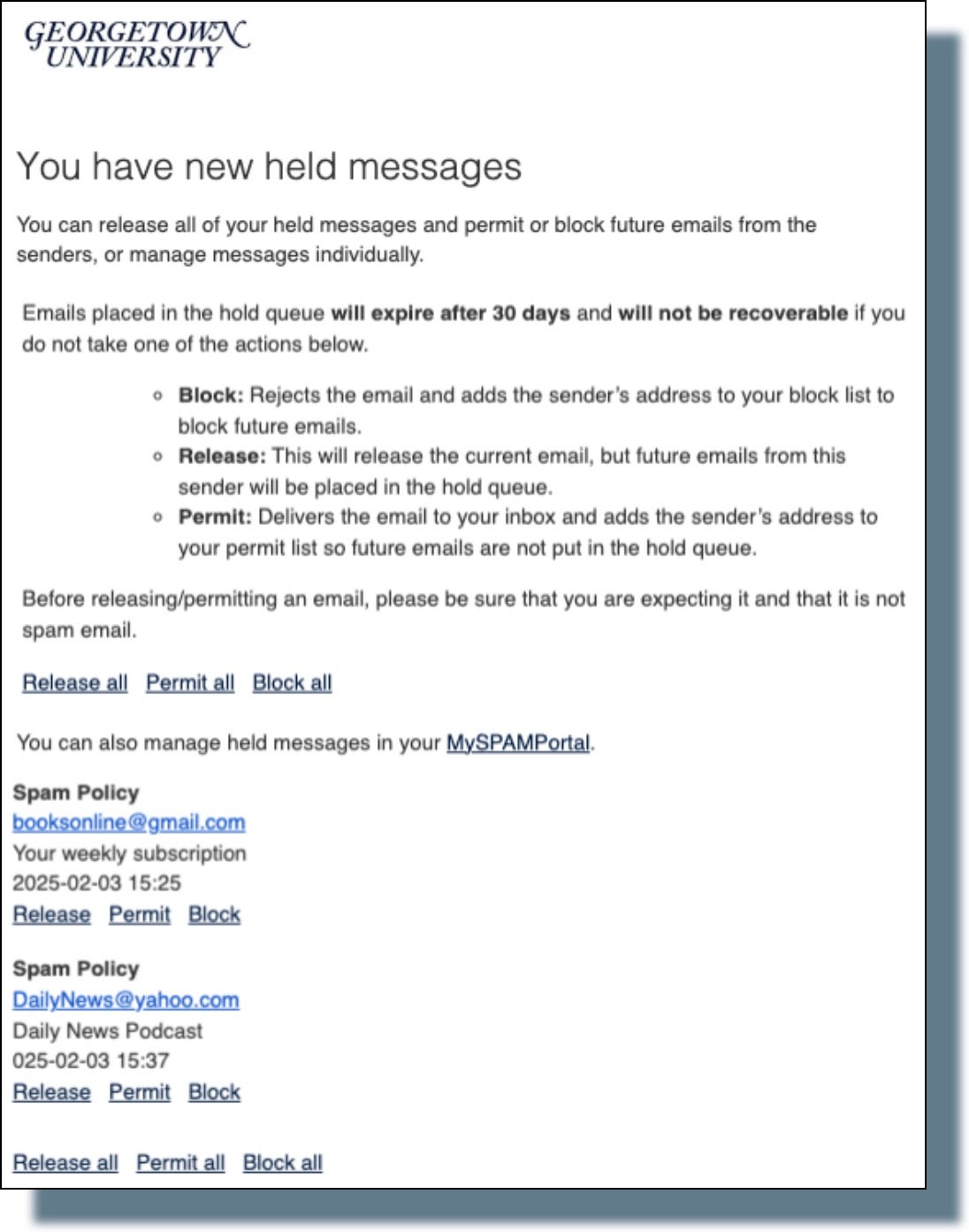
Manage Emails in MySPAM Portal
You can also manage held emails by logging in to the held email location (i.e., the MySPAMPortal) using your NetID@georgetown.edu email address and NetID password, and selecting the portal location.
Bookmark the MySPAM Portal
- Chrome:
Navigate to the page.
Click the star icon to the right of the address bar.
You can also use the keyboard shortcut Ctrl+D (Windows/Chromebook) or Cmd+D (Mac).
Chrome allows you to bookmark all tabs by opening the menu and selecting “Bookmarks” then “Bookmark All Tabs”. - Firefox:
Navigate to the page.
Use the keyboard shortcut Ctrl+D (Windows/Chromebook) or Cmd+D (Mac). - Edge:
Navigate to the page.
Use the keyboard shortcut Ctrl+D (Windows/Chromebook) or Cmd+D (Mac). - Safari:
Navigate to the page.
Use the keyboard shortcut Cmd+D (Mac).
Mimecast FAQ
Report Suspicious Email Using Cofense Reporter
To help combat phishing attacks and better protect your data, you have access to the Cofense Phishing Reporter tool as an add-on to the Georgetown University Google mail interface. The Cofense Reporter add-on (Report Phishing button) appears as a fish icon (![]() ) on the right-hand side toolbar of your Gmail screen.
) on the right-hand side toolbar of your Gmail screen.
You’ll see the Cofense Reporter add-on when you log in to your Georgetown Gmail client on your desktop or laptop computer, or when you’re using the Gmail app on your iOS or Android mobile device.
Your report will automatically include such information as email headers that are vital to investigating the email.
To report a suspicious email, just click on the Report Phishing icon. Once you report the email, you’ll be notified that the email has been submitted to the UISO Cyber Incident Response Team and that the email has been moved to your Trash folder.
- Reporting a Suspicious Email (Windows and Mac)
- Reporting a Suspicious Email (iOS)
- Reporting a Suspicious Email (Android)
Reporting a Suspicious Email (Windows and Mac)
- Open your Georgetown Gmail by going to apps.georgetown.edu. Open the email you want to report.
- Click on the fish icon (Report Phishing button).
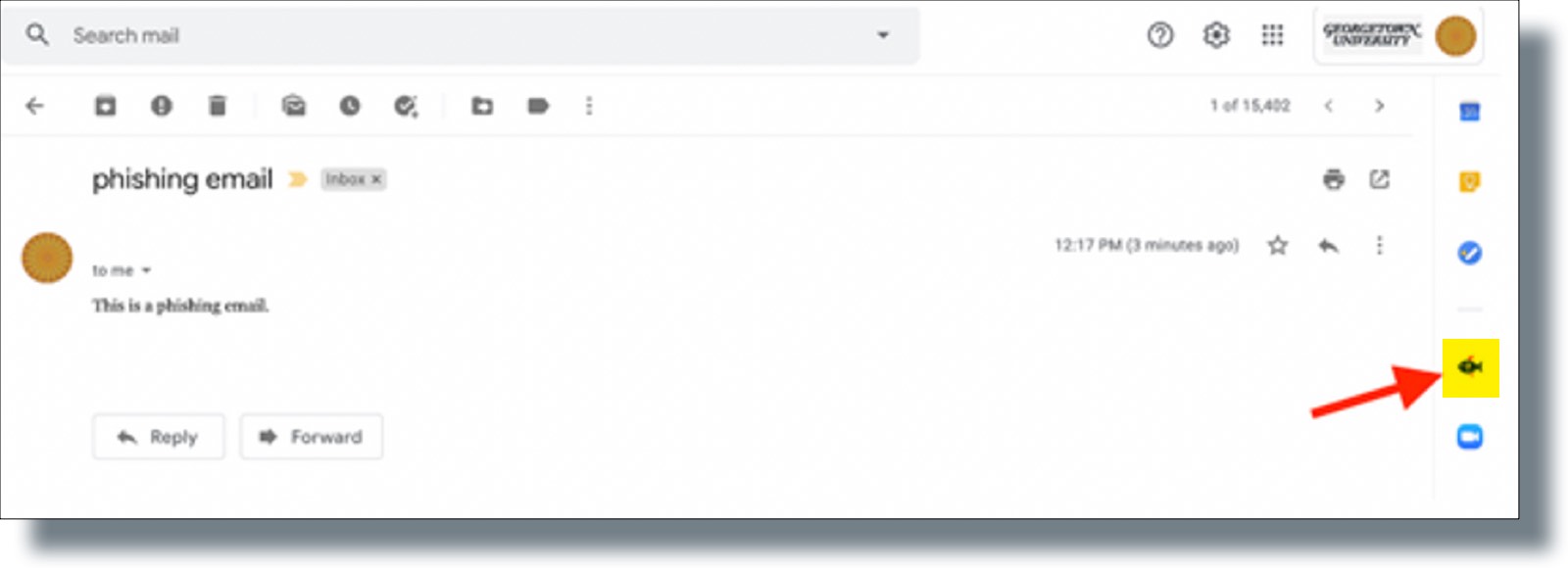
- Click REPORT from the Cofense Reporter tab.
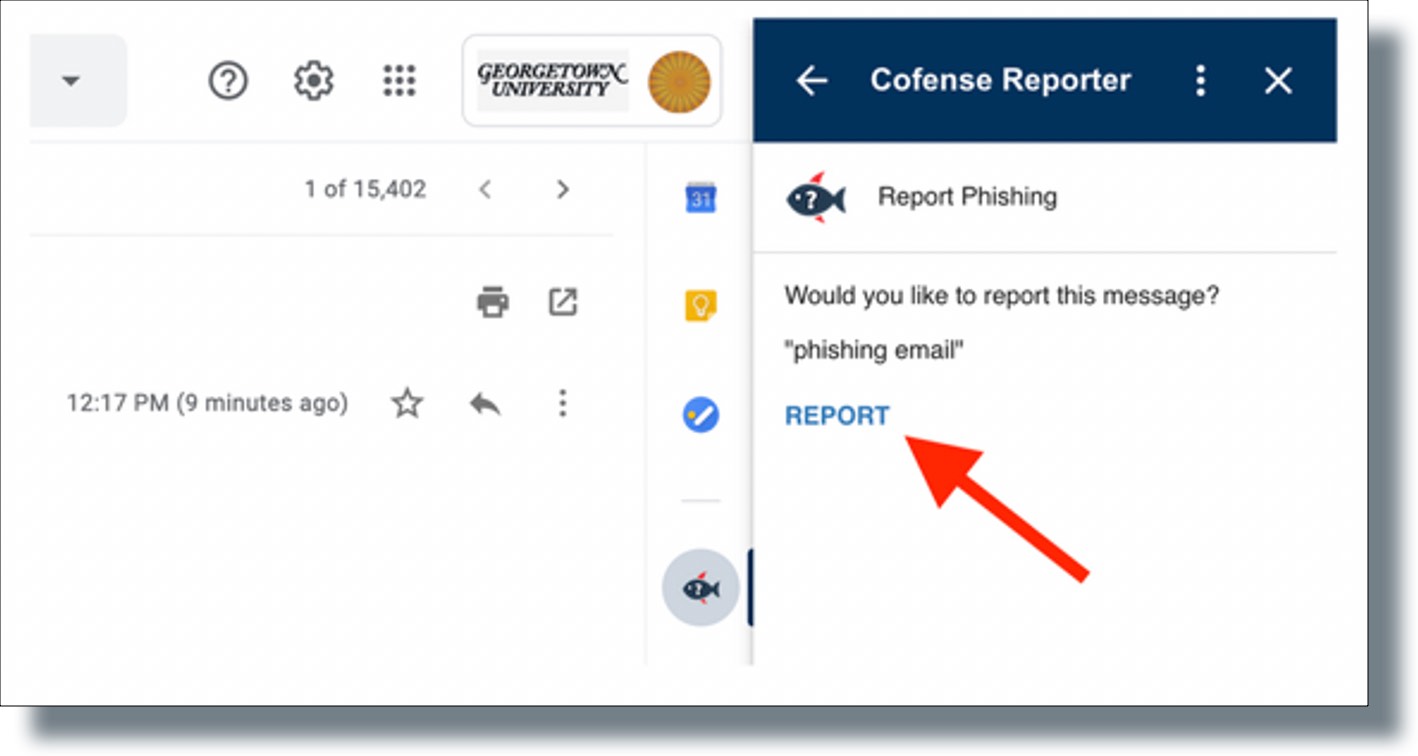
You should see the following confirmation message that your email has been successfully reported: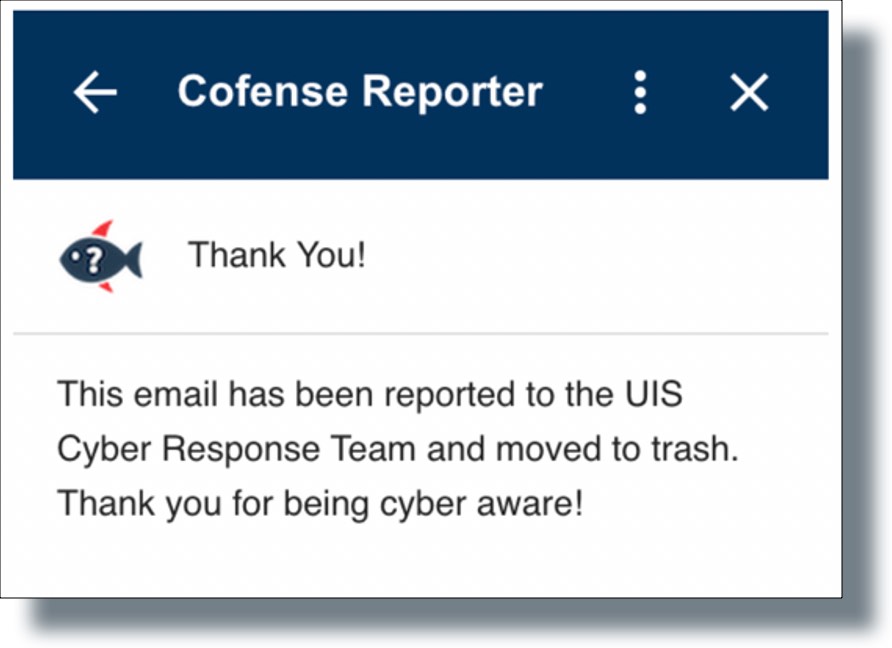
Reporting a Suspicious Email (iOS)
- Launch Gmail on your iPhone.
- Open the email message you wish to report.
- Tap the Cofense Reporter (fish) icon to report the suspicious email (phish).
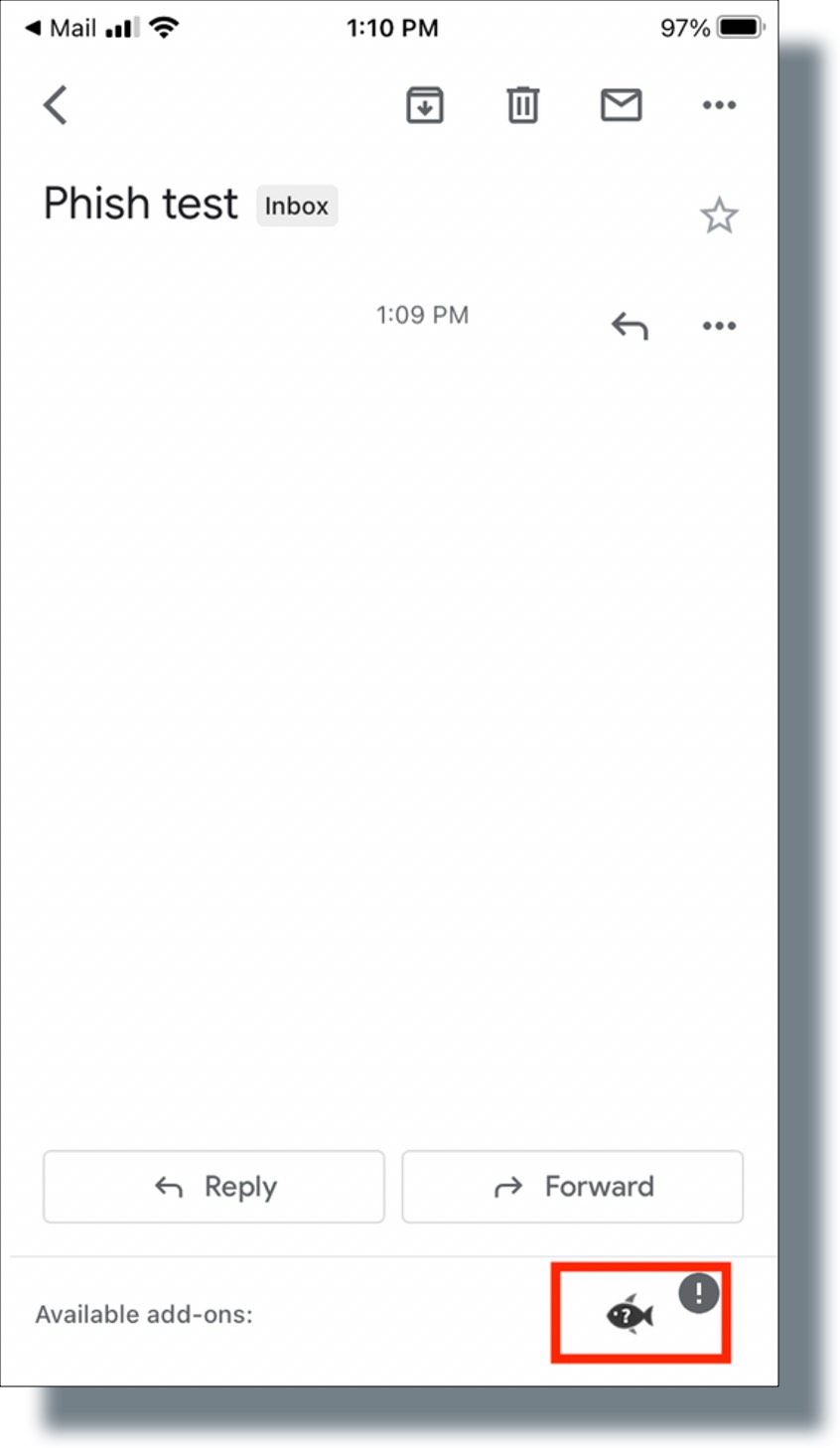
- Tap REPORT in the next screen to report the email.
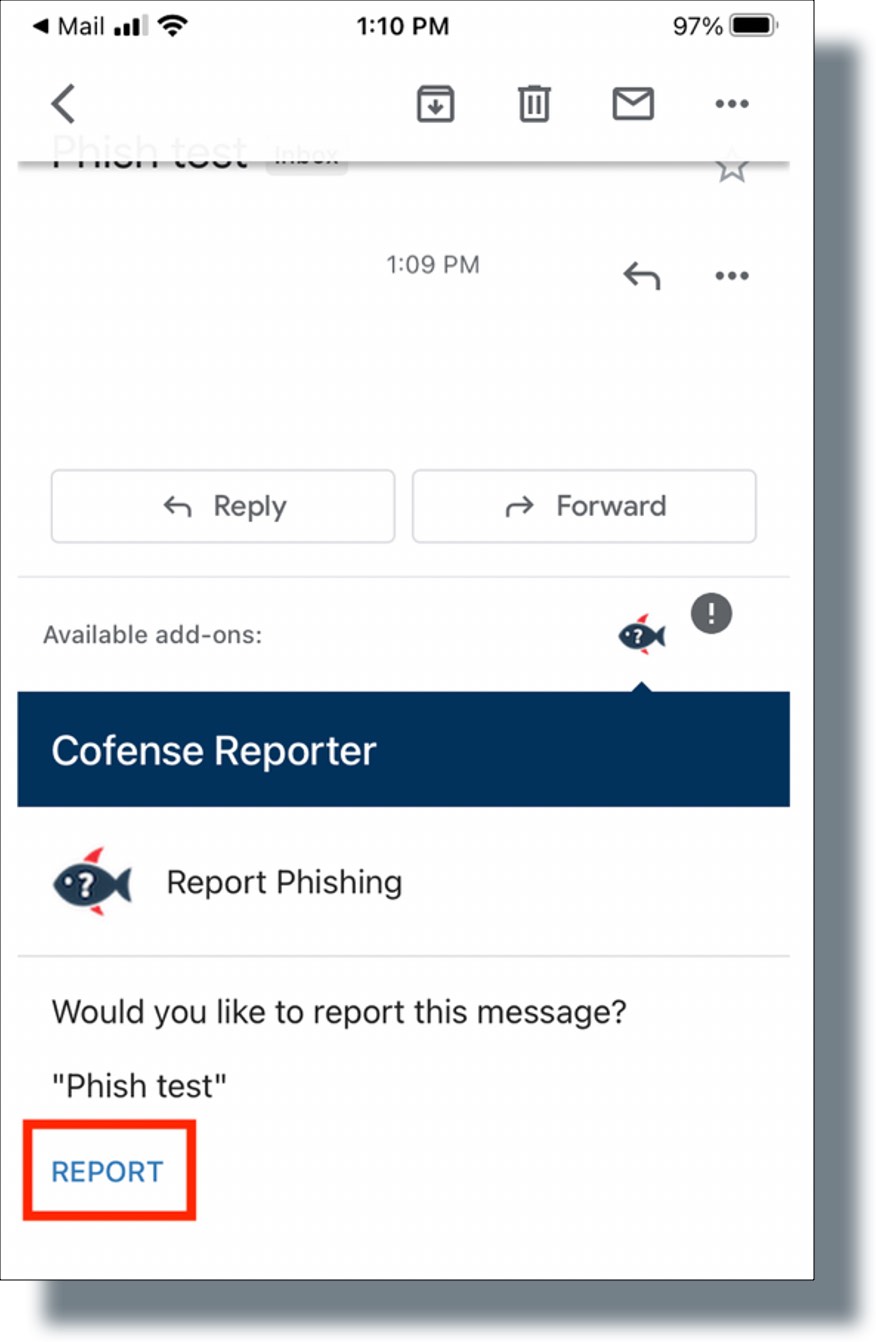
Reporting a Suspicious Email (Android)
- Launch Gmail on your Android device.
- Open the email message you wish to report.
- Tap the Cofense Reporter (fish) icon to report the suspicious email (phish).
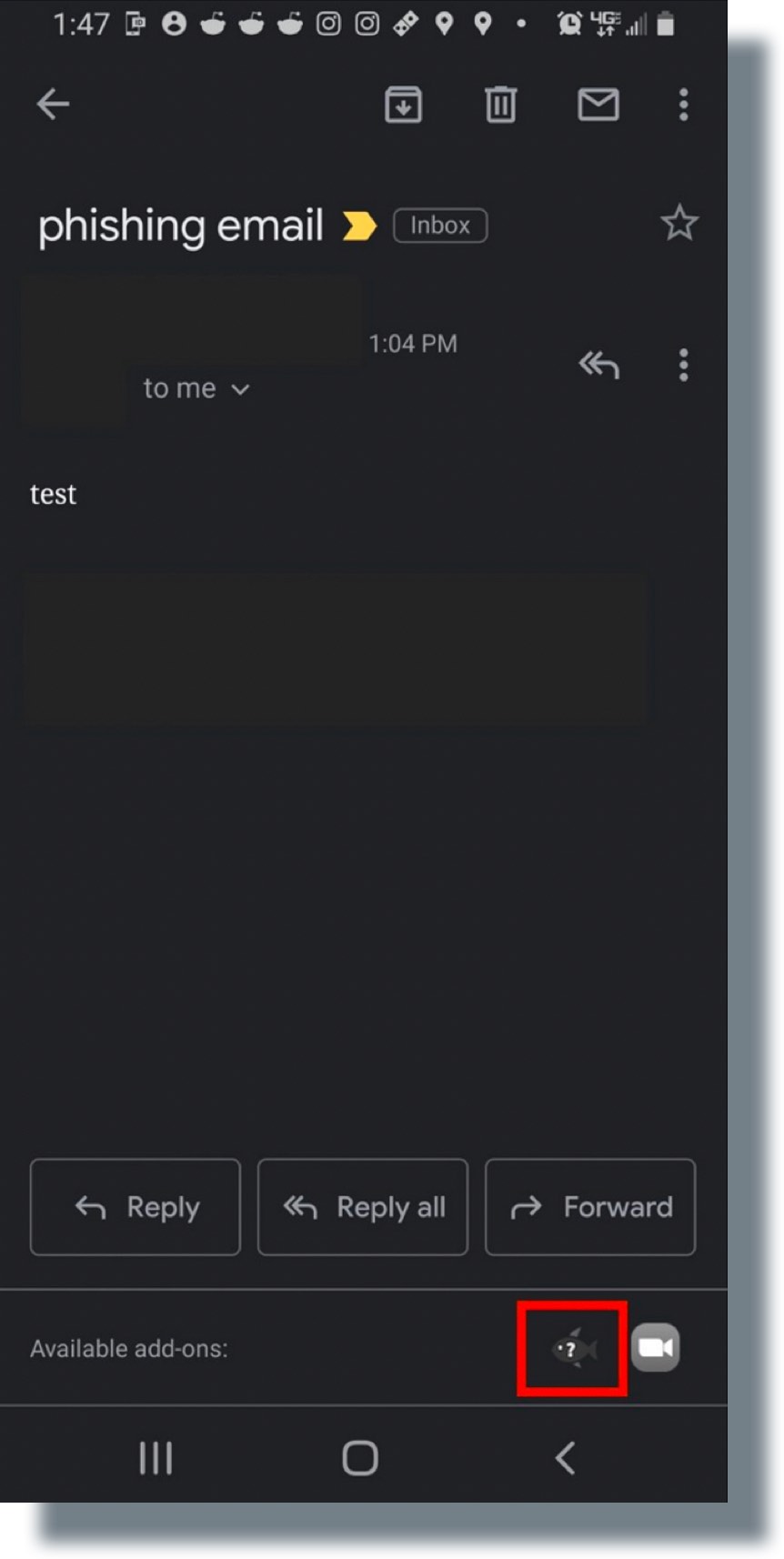
- Tap REPORT in the next screen to report the email.