Connecting to SaxaNet with Mac
- Make sure wifi is turned on for your computer.
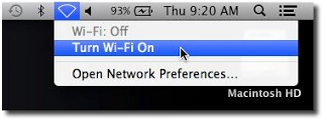
- Select SaxaNet from the list of networks.
- In the next screen, enter your NetID in the Username field, enter your NetID password in the Password field, and then click Join. (In the example below, “jhoya” is the NetID.)
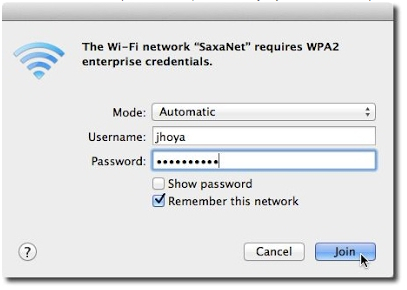
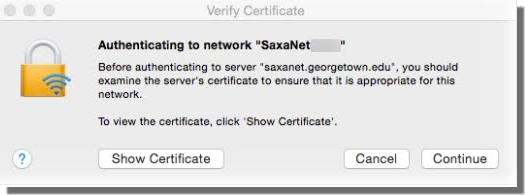
You should see “saxanet.georgetown.edu” displayed. Click Continue.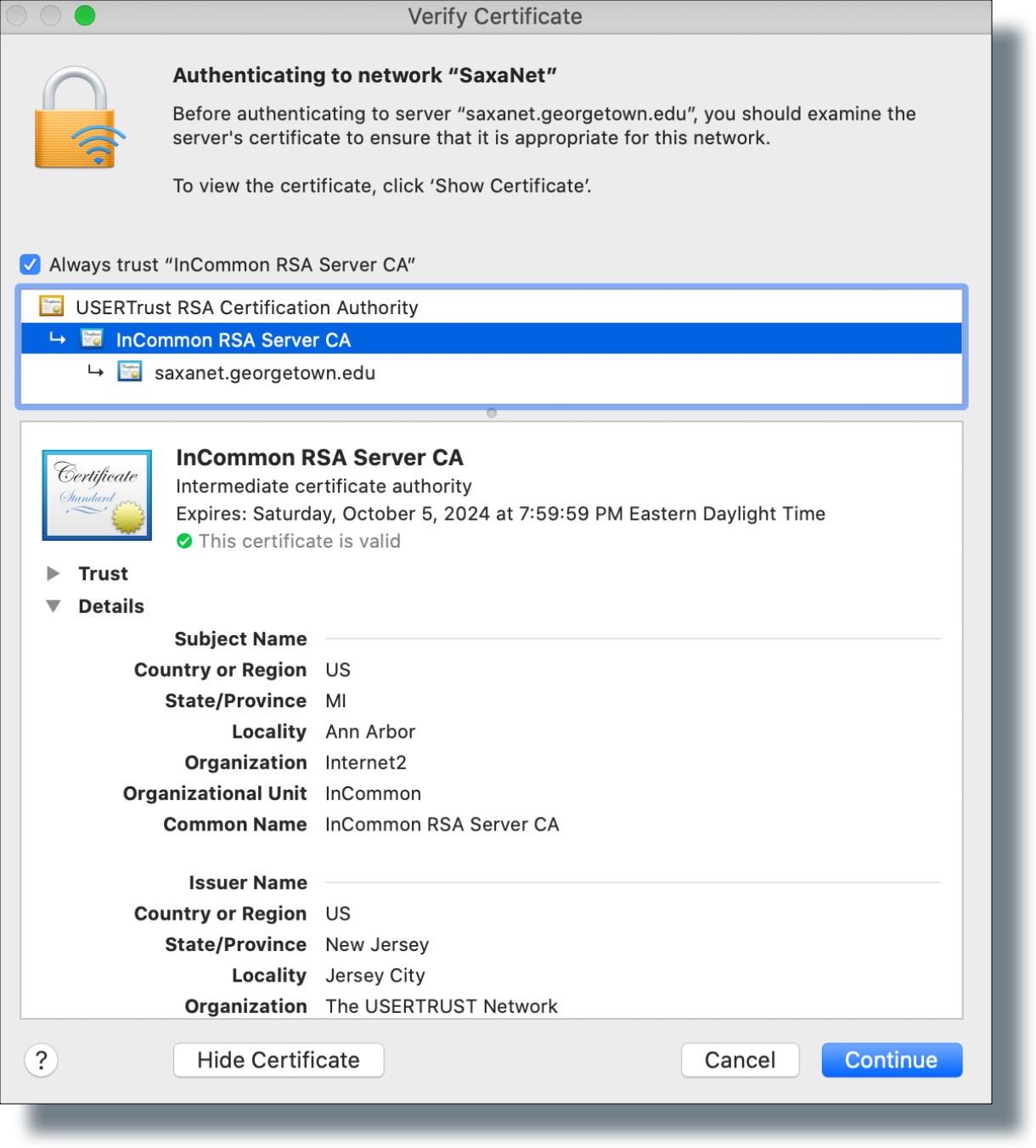
- Enter you NetID and password in the next window and then click Update Settings.
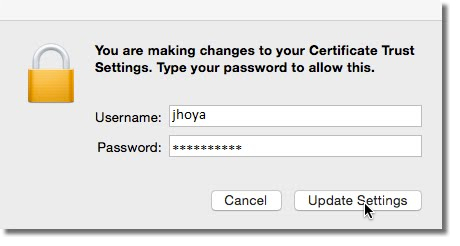
- Check the wireless networks listing again. You should now see a check mark next to the SaxaNet listing.
- Remove all unwanted or unknown networks from your list of preferred networks by performing the following:
- Click on the wireless icon and then select Open Network Preferences.
- In the Network dialog box, click Advanced.
- In the Preferred Networks area, find and remove any other networks you don’t need or recognize, from the networks list.
- Move the SaxaNet listing to the top of the list if you still have networks on Preferred Networks.
- Click OK.
