Shutting Down Your Windows 10 Computer
If you’ve had your computer on for a while, it’s a good idea to shut down your computer to save power and to improve your computer’s performance. (Shutting down your computer can help improve your computer’s performance if you’ve had your computer on for an extended period of time and it’s performance is sluggish.)
When you shut down your computer, Windows closes all open files and programs, logs you out of Windows, shuts down Windows, and then turns off your computer. (Note: If you don’t want to completely shut down your computer, you can instead restart your computer.)
If you have any open files with work that needs to be saved, Windows will prompt you to save your work before it shuts down your computer.
- Click on the Start button.
- Click Power.
- Select Shut down from the drop-down menu.
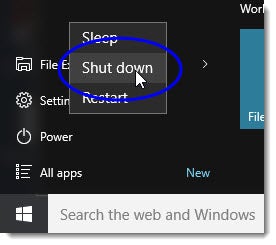
Windows will shut down automatically unless you have any open programs, or if you have any open files in which you need to save work.
