Opening Edge to a Specific Web Page
When you open a browser window, you might want to have a specific Web page, such as your Gmail login screen, open up so that you can log in without having to navigate to that page. You can set up Microsoft Edge to open with any specific Web page you want.
- In Edge, click on the More Actions button.
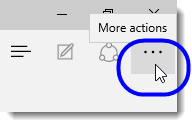
- Select Settings from the drop-down list.
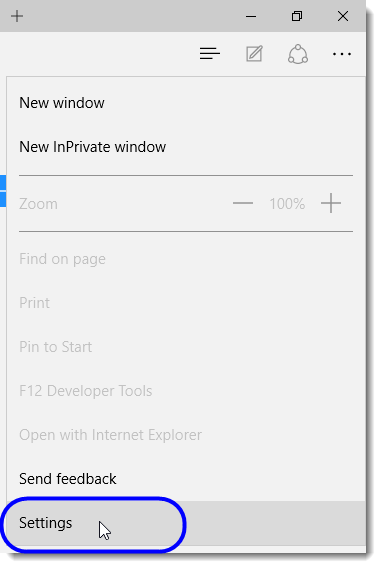
- In Settings, under “Open with”, click on the button next to A specific page or pages.
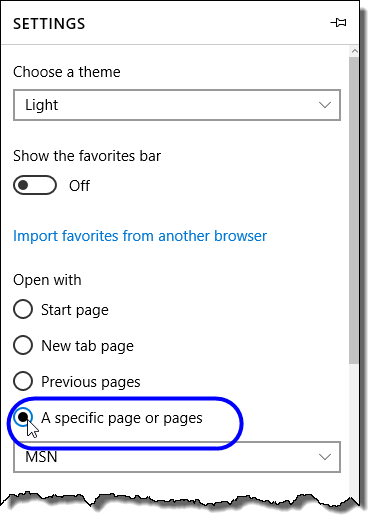
- From the drop-down list below the option, select Custom.
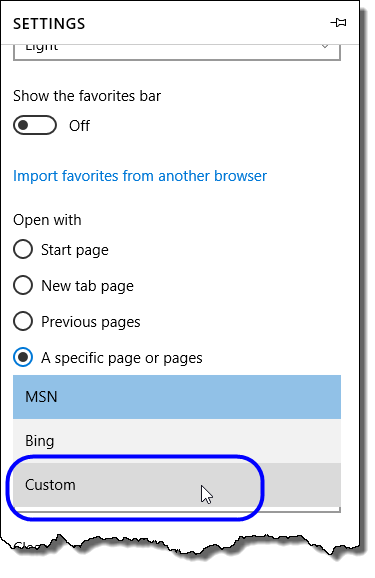
- In the text area, enter the URL of the Web page you want Edge to open automatically. (In the example shown below, the URL for the Georgetown Google Apps login page has been entered.)
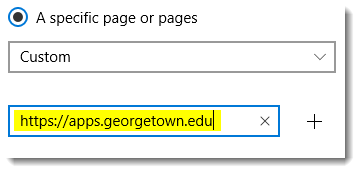
- Click on the plus sign next to the text area.
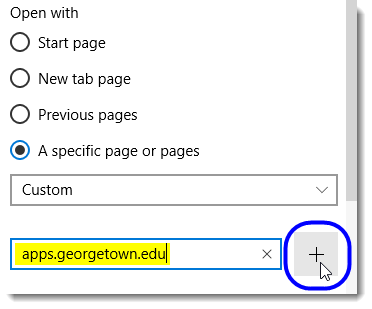
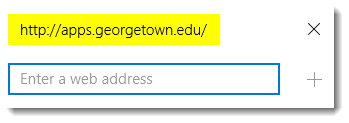
The Web page is now added.
- (Optional) If you want to add another Web page, enter the URL of that Web page in the additional text area and then click on the plus sign next to that text area.
- Close Settings when you’re done by clicking anywhere outside Settings.
The next time you open Edge, the Web page(s) you added will open automatically. If you added more than one Web page, then each page will open in a separate tab in your browser window.
