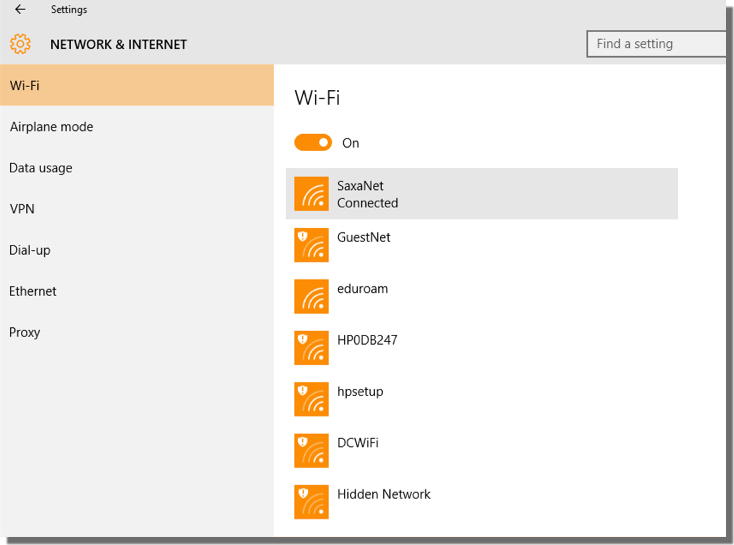Configuring SaxaNet with Windows 10
- Click on the wireless network icon in your system tray (located in the lower right hand corner of your screen).
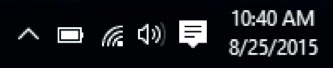
- Select SaxaNet from the list of wireless networks.
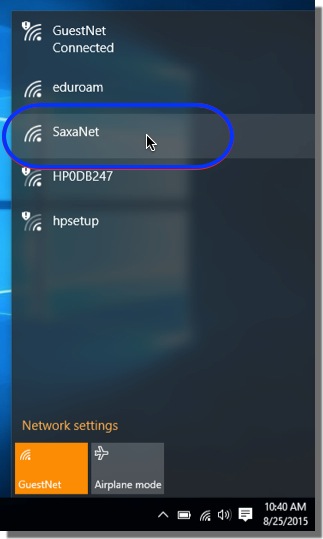
- Make sure the option Connect automatically is selected, and then click OK.
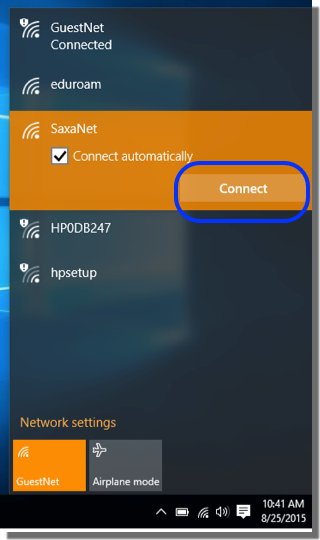
- You should see the following message as Windows connects to the network:
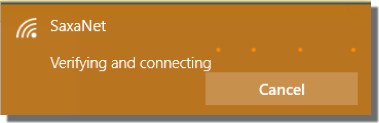
- In the following pop-up window, enter your NetID and password, and then click OK.
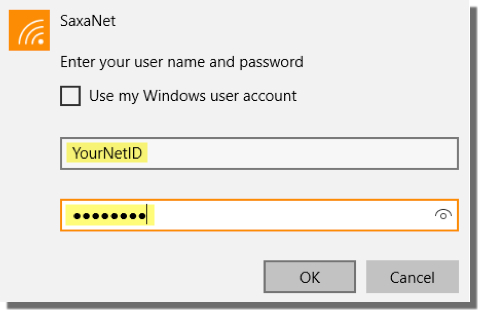
- Click Connect in the following window:
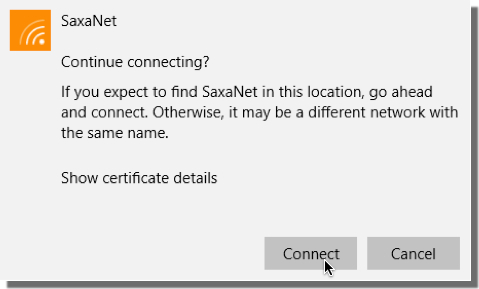
You should see the following message that you’re connected to SaxaNet: