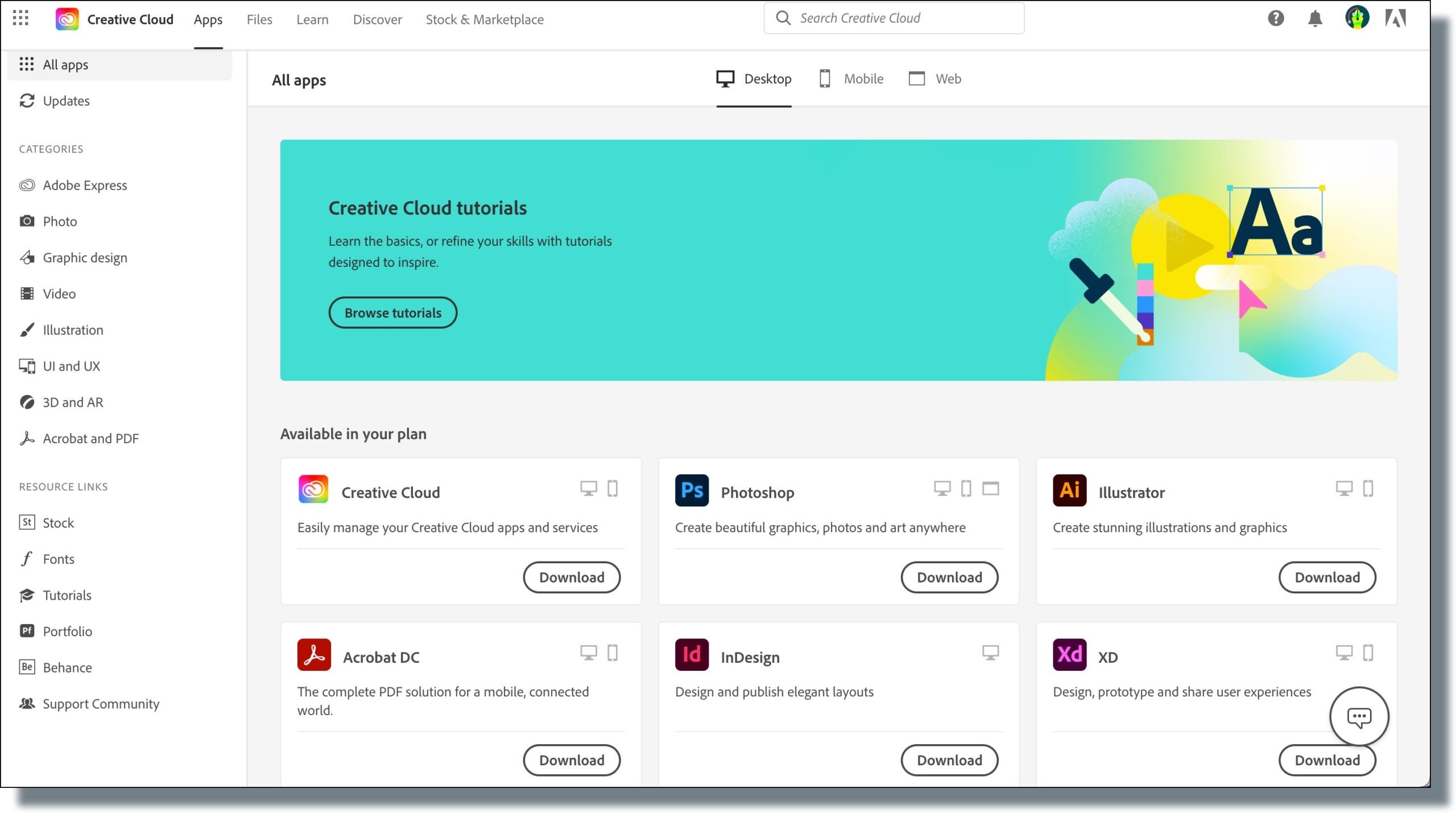Logging in to Your Adobe Creative Cloud Account
- Go to the Adobe Creative Cloud welcome page, and then click Sign In.
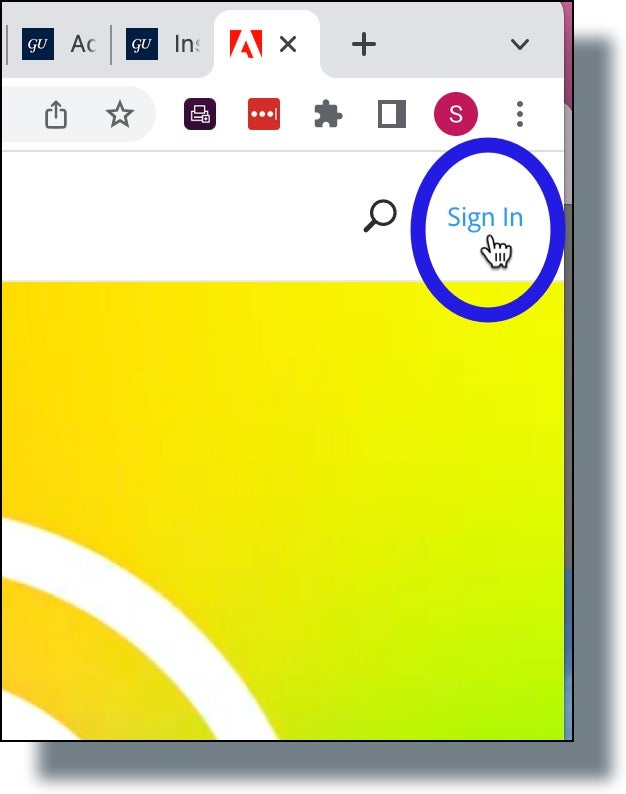
- In the next screen, enter your Georgetown email address, and then click Continue.
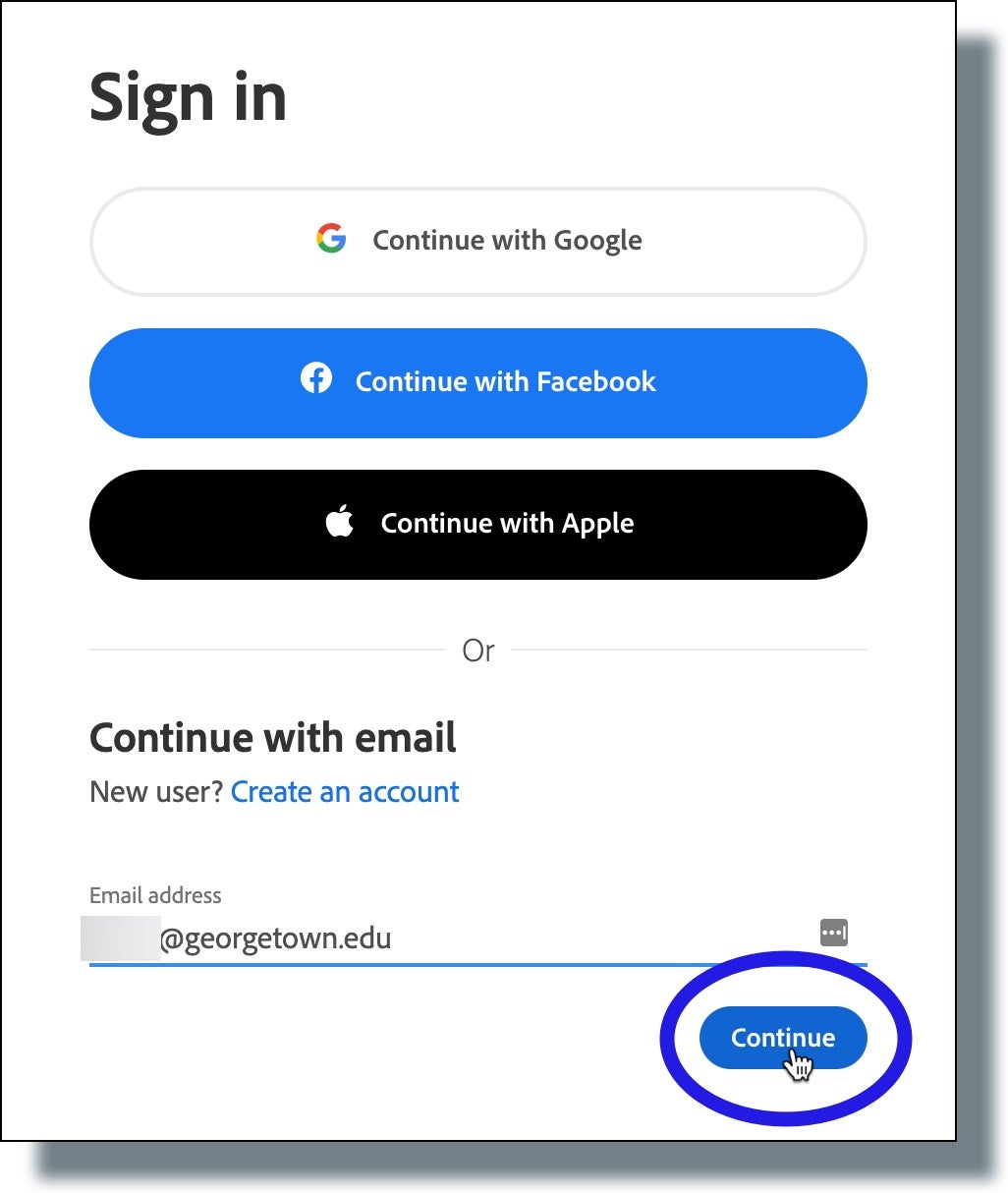
- In the next screen, select Company or School Account.
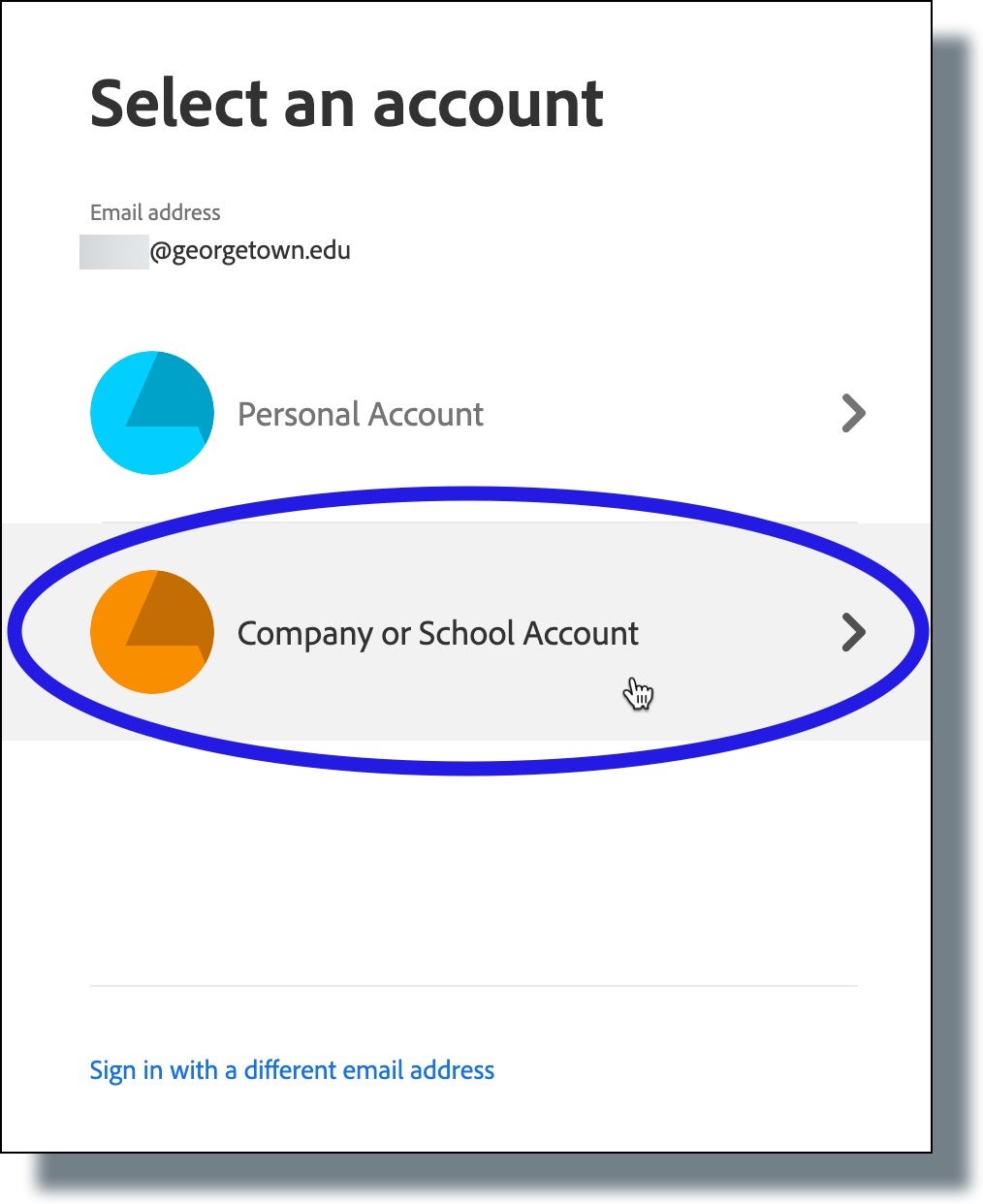
- At the Georgetown login prompt, enter your NetID and password and then click Sign in. (Note: Make sure to have your mobile device to verify your identity in Duo.)
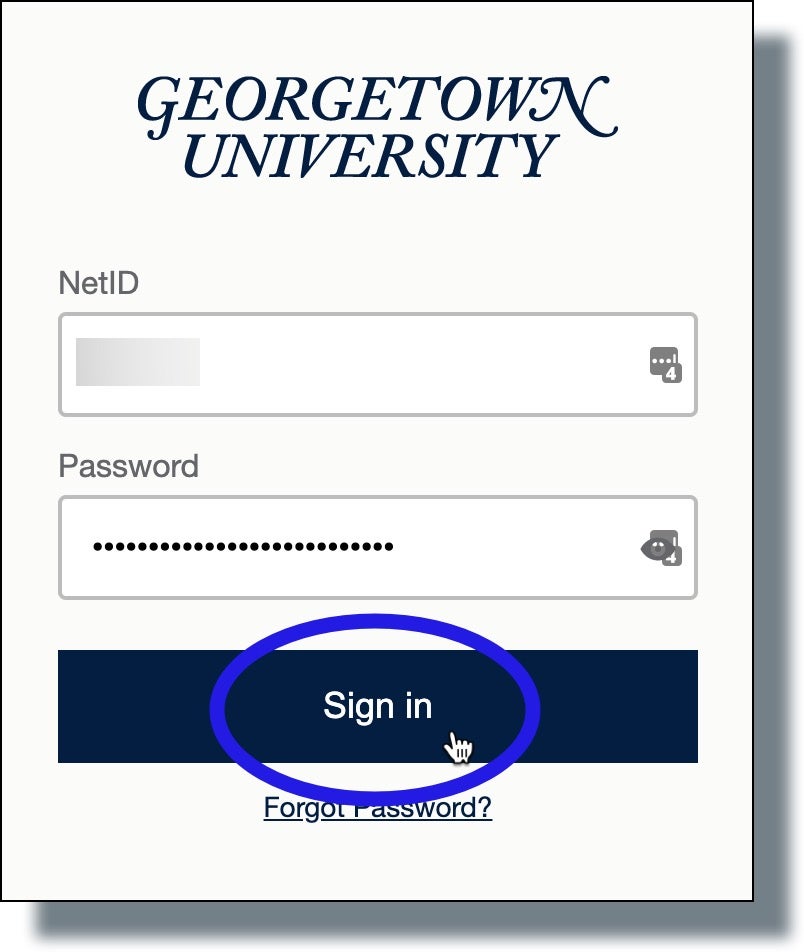
You should see the following screen displayed showing a six-digit verification code. (Note: The code has been greyed out for security purposes.)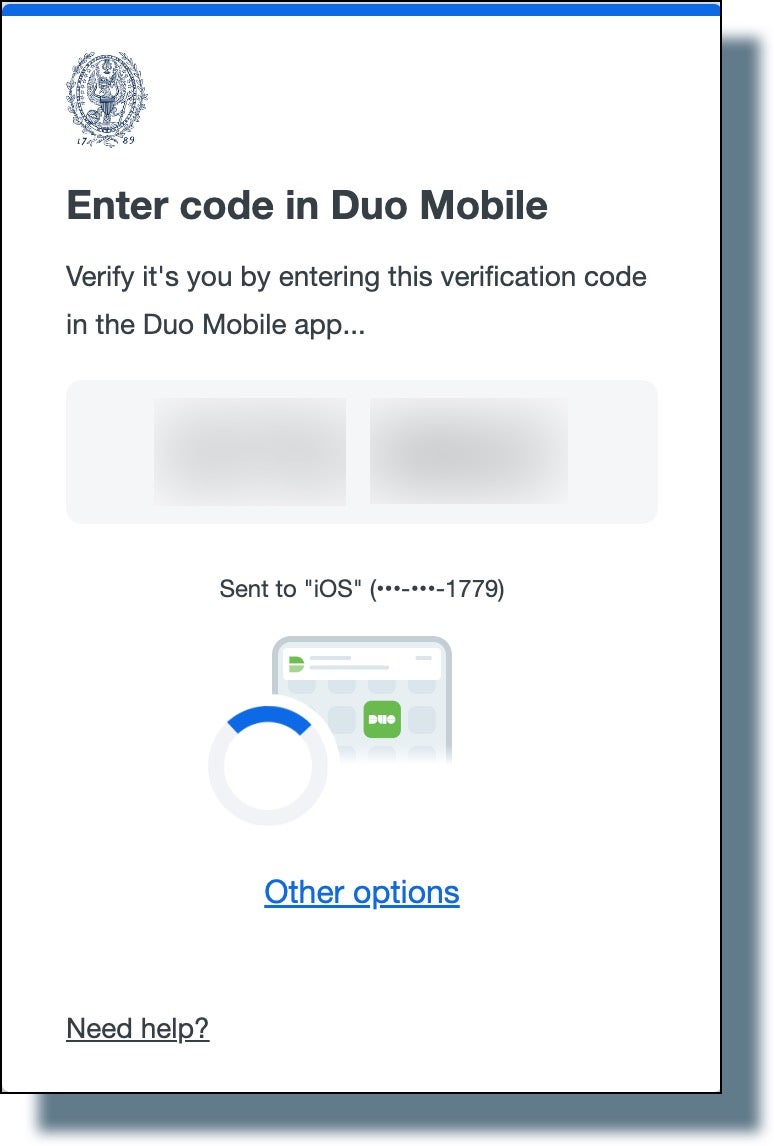
- Tap or swipe the Duo notification banner on your mobile device.
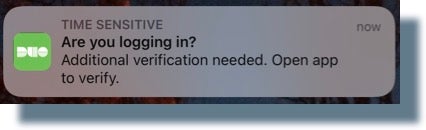
- From your mobile device, enter the six-digit verification code on the screen show below and then tap Verify.
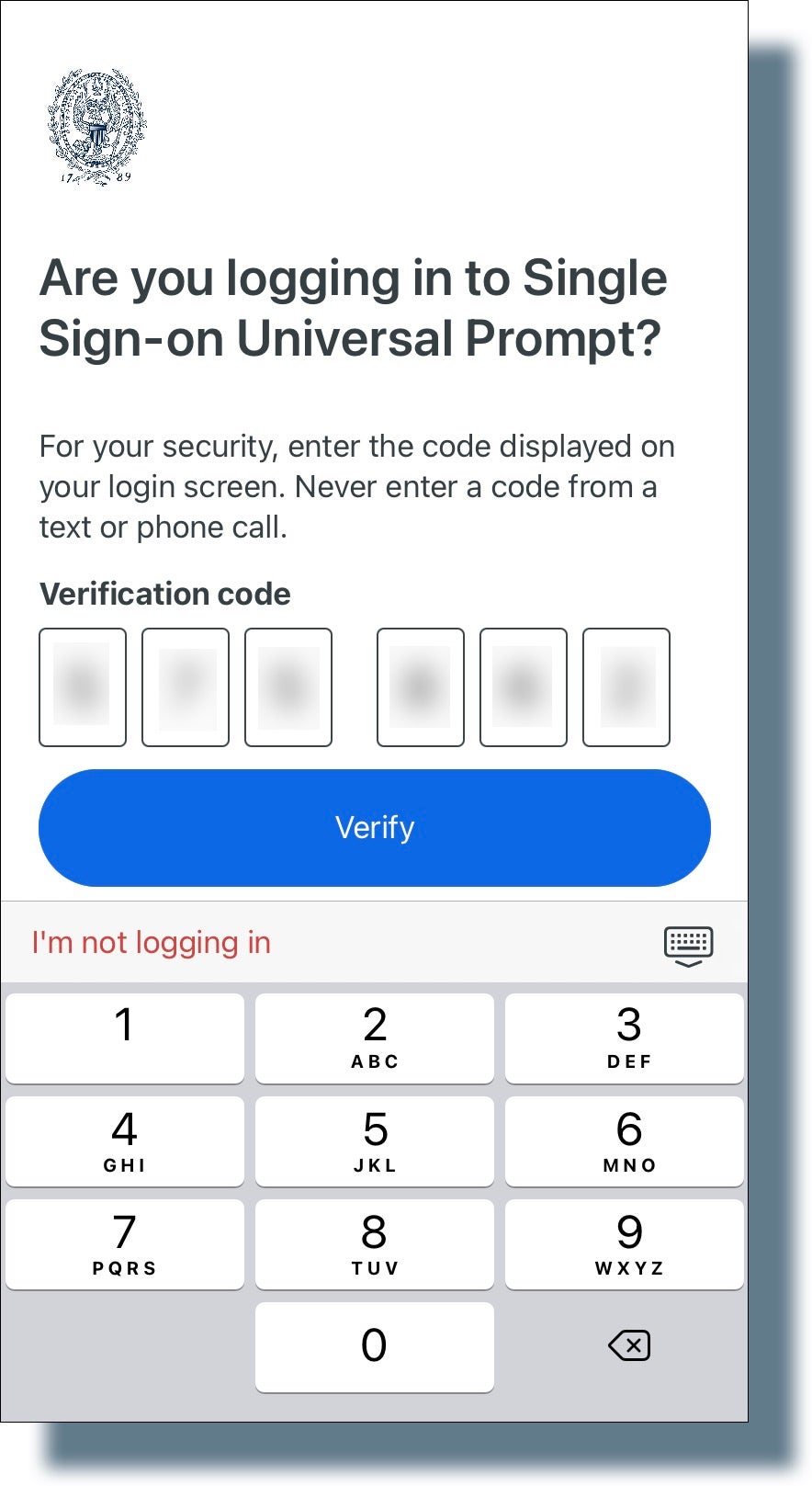
- Click on your account icon located at the top right-hand side of your screen, and then click the link View Account.
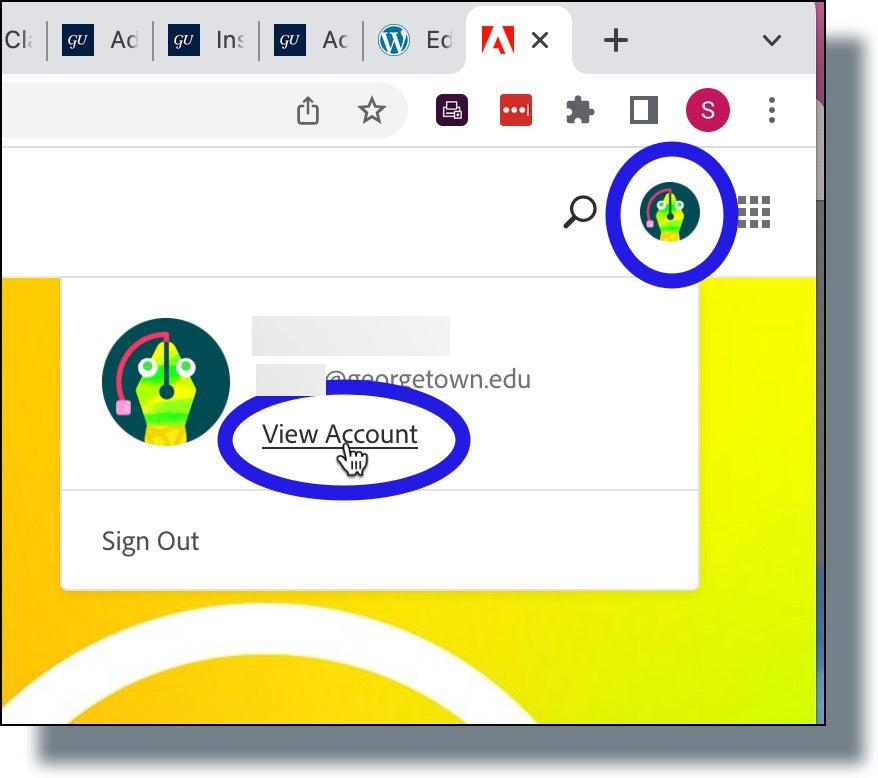
The Adobe Creative Cloud main page is displayed, as shown below.