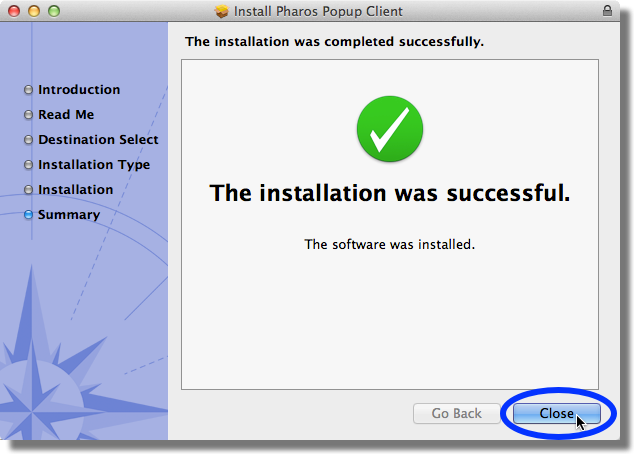Installing the Free Printer (Mac)
Once you install the plug-in for your computer, you’ll be able to take advantage of free printing at any public printer on campus.
Notes:
- You will need to delete the “UIS Free Printing” printer (if you previously installed it) before you can install the new “UIS Free Printing 2017” printer.
- Your computer must be connected to SaxaNet before you can install the printer.
- Go to the GU Box page containing the free printing printers. (You might be prompted to log in to your GU Box account if you’re not already logged in. If prompted to log in, enter your NetID and password.)
- From the Box page displayed, double-click on the file Mac UIS Free Printing 2017.dmg, then click on the Download button.
- Download the file to your computer.
- Open a Finder window, navigate to where you saved the file, and then double-click on the file listing.
- In the pop-up Finder window, double-click on the UIS Free Printer Installer.pkg file icon.
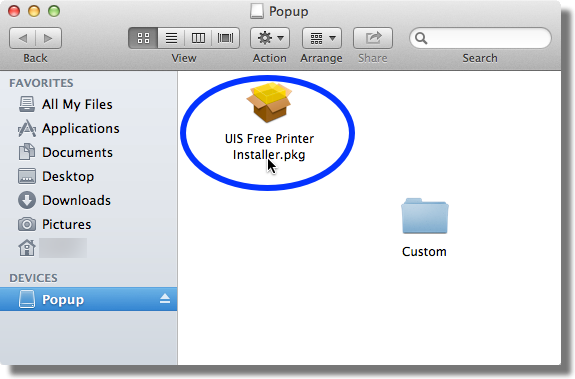
- In the next screen, click Continue.
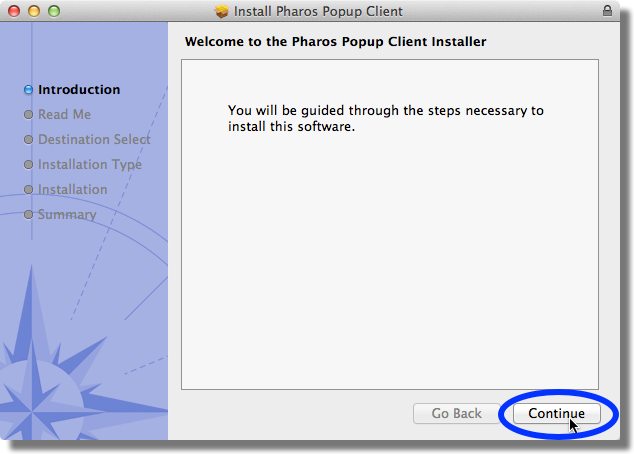
- In the next screen, click Continue.
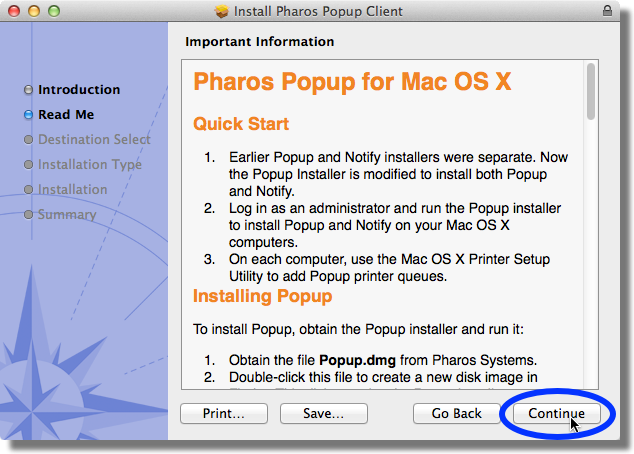
- In the next screen, click Install.
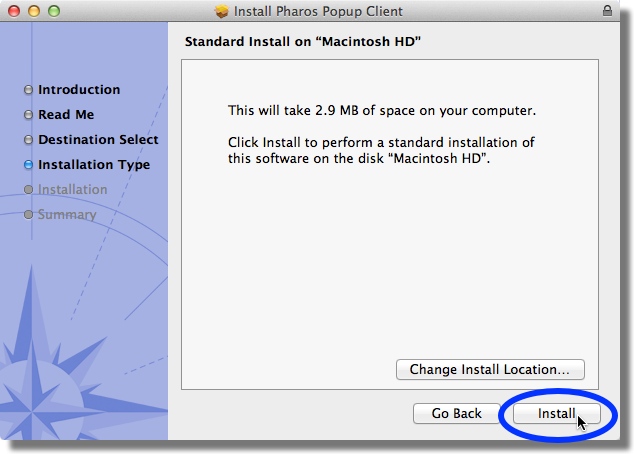
- In the following pop-up window, enter your Mac password (this is different than your NetID password), and then click Install Software.
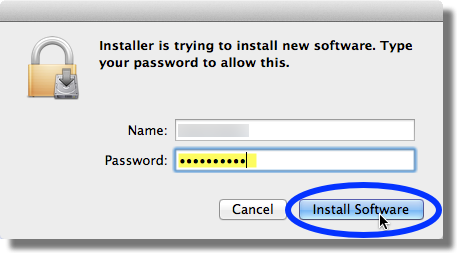
- If the free printer was installed successfully, you’ll see the following confirmation screen. Click Close.