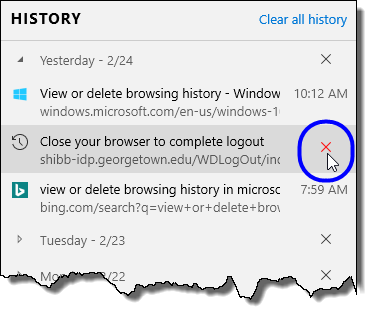Clearing Your Edge Browser History
Open You can clear your entire browser history, the browser history for a specific day, or a single site from a specific day.
Note: If you clear your browser history, you won’t remove any bookmarks or favorites you might have for those sites.
- Clearing Your Entire Browser History
- Clearing Your Browser History for a Specific Day
- Clearing a Specific Site from Your Browser History
Clearing Your Entire Browser History
- Open the History pane.
- Click on the link Clear all history.
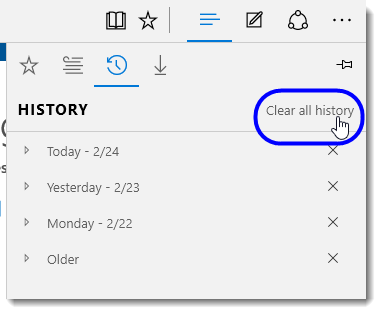
- Select or confirm the data that you want to clear, and then click Clear. (Click here for information on what gets deleted when you clear your history of any of the items below.)
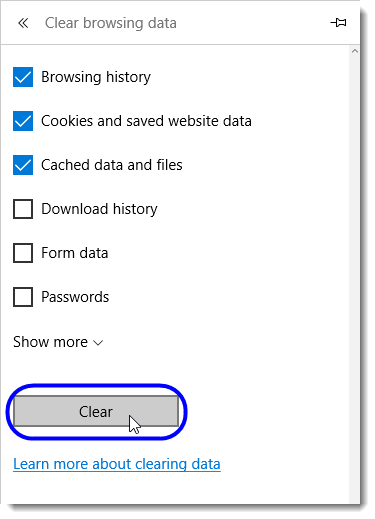
Clearing Your Browser History for a Specific Day
- Open the History pane.
- Look for the day whose browser history you want to remove.
- Click on the X next to that day’s listing to remove that day’s history.
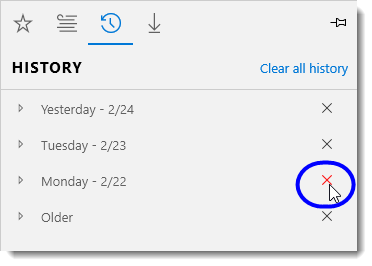
Clearing a Specific Site from Your Browser History
- Open the History pane.
- Display the browser history for that day.
- OpenMove your mouse over the listing of the site whose history you want to clear.
- Click on the X next to that site listing to remove that site from your browser history.