Main Related Content
Main Related Content allows you to make a list of internal and/or external links on a single page. Adding thumbnail photos, teasers, and dates to each link is optional.
This is an example of Main Related Content. Clicking on each name will link to the faculty member’s profile, located on an outside site:
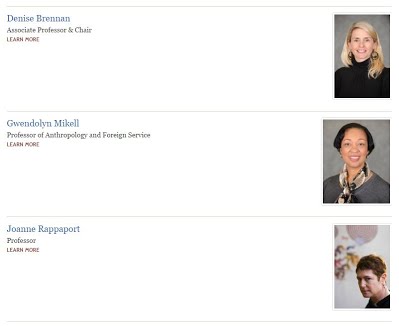
To add Main Related Content:
- Go to the page you would like to edit. Click New Draft.
- Click Main Related Content.
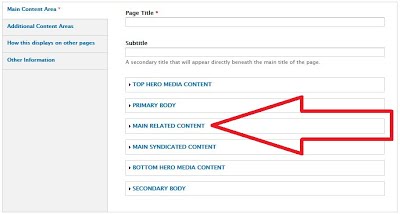
3. Fill the fields with the desired links.
- Internal links:
- If the page you would like to link to already exists, begin typing the name of the page you want to link to. The name of the page will appear in a drop-down menu. Click the desired page.
- If the page you would like to link to has not yet been created, click the green circle to the right.
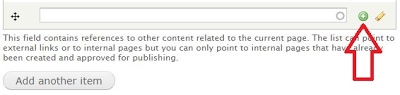
-
Click General Page.
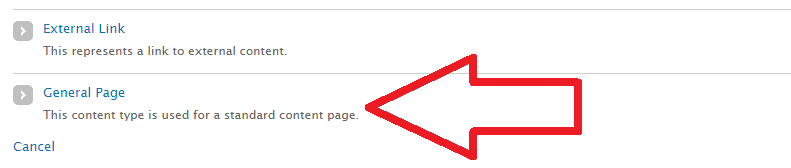
-
Fill the Title and URL fields, and add any other content you would like. Publish and Save.
- External links: Click the green circle. Click External Link. Fill the Title and URL fields. Click Save.
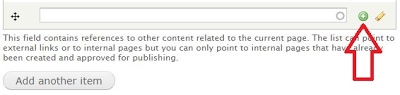
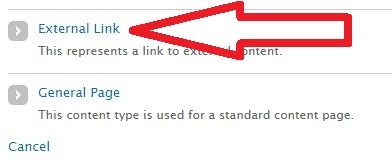
4. To add an additional field, click Add Another Item.
5. Publish and Save.
